Due to the ongoing pandemic, Zoom has become a very popular tool for video calls. Now, it has gotten several upgrades. Read more to find How To Suppress Background Noise In Zoom Video Calls

The popular video conferencing platform has gotten several upgrades in the new update. It comes with noise cancellation, new reactions, additional filters, and the ability to adjust the lighting.
Zoom claims that the Zoom version 5.2 update allows users to make their calls look more professional and modern.
On the other hand, the noise cancellation feature allows you to tune out the background music. Whereas new reactions help you to express easily without having to unmute.
The new update brings a host of new video filters such as unicorn horns, pirate eye patch, and aerospace goggles.
There are several new color filters such as the cinnamon effect, the sepia effect, and the seafoam effect.
Also read: How To Share Screen On Facebook Messenger Video Calls
How To Suppress Background Noise In Zoom Video Calls
- Download the latest Zoom version 5.2 update from the official site
- Go to Video Settings > Audio section
- Now, you will see a new option called ‘suppress background noise’ in this section
- You can choose between high or low, depending on your preference
- That’s it
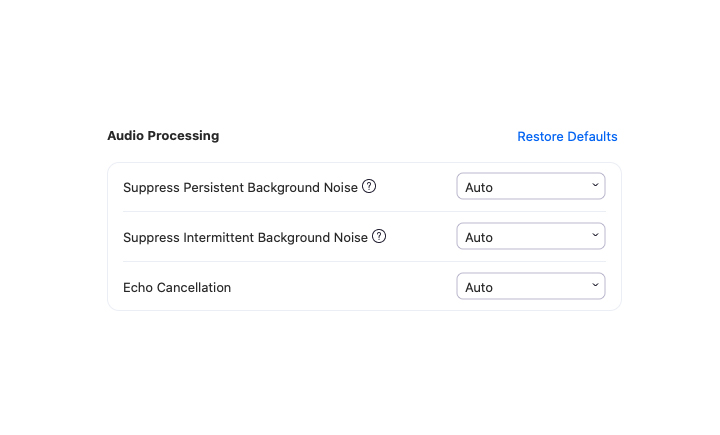
Also read: How To Schedule A Message On WhatsApp For iPhone
Additionally, new video settings offer granular control over the amount of touch up your face needs or the amount of light adjustment needed in case of low-light conditions.
For example, the ‘Touch up my appearance’ option comes with a slider that allows you to choose the acceptable amount of skin smoothing needed for your video frame. A similar slider is available in the ‘adjust low light’ option.
The new Reactions button (in the bottom tab) allows you to react with emojis like Thumbs Up, Clap, LOL, Shocked, and Ta-da.
A new feature lets you overlay your video over PowerPoint or Keynote presentations. You can move your video to any part of the screen and even resize it.
Also read: How To Share Screen On Facebook Messenger Video Calls
We hope the above-mentioned tips were helpful. Please share your views with us in the comments section below.






