Twitter has announced a new Topics feature in India. It allows you to follow specific topics of interest. Read more to find How To Search For Topics On Twitter To Suit Your Interest
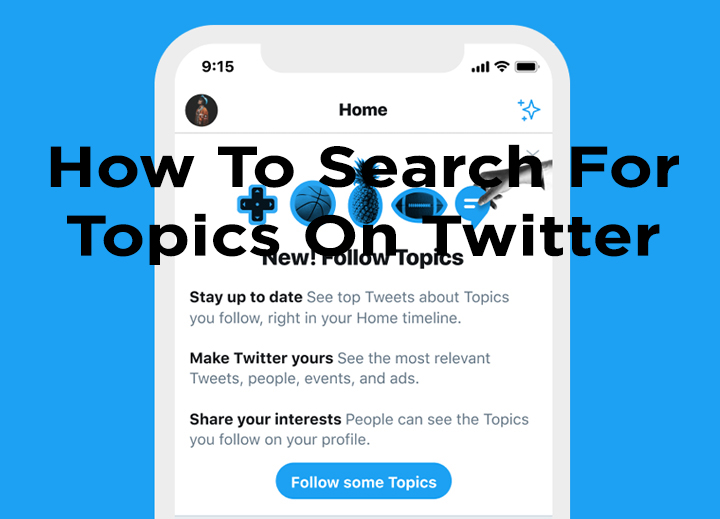
More and more Indian people are using Twitter now. The micro-blogging site has become a regular part of the public discourse.
Now, the company has launched a new Topics feature for the Indian audience. It will allow you to find/ follow your interests and see more content on these subjects on your timeline.
Twitter claims that the new feature in India is tailor-made according to the interests of Indian users. However, only people who have set their device language to Hindi will be served with Hindi topics.
Topics for India are launching in Hindi. Within a Hindi Topic, you will be able to see Tweets in Devanagari script and Hindi speech typed in the Roman alphabet.
Also read: How To Use Live Screen Casting Feature On YouTube For Android
How To Search For Topics On Twitter To Suit Your Interest
- Open the Twitter app on your smartphone
- Click on the icon with three horizontal lines on the top left of the app
- Tap on ‘Topics’
- Now, you will see a list of ‘Suggested Topics’
- Next., tap the ‘Follow’ button on the topics you find interesting
- Click on ‘More Topics’ at the end of the list to explore more Topics and sub-Topics
- That’s it!
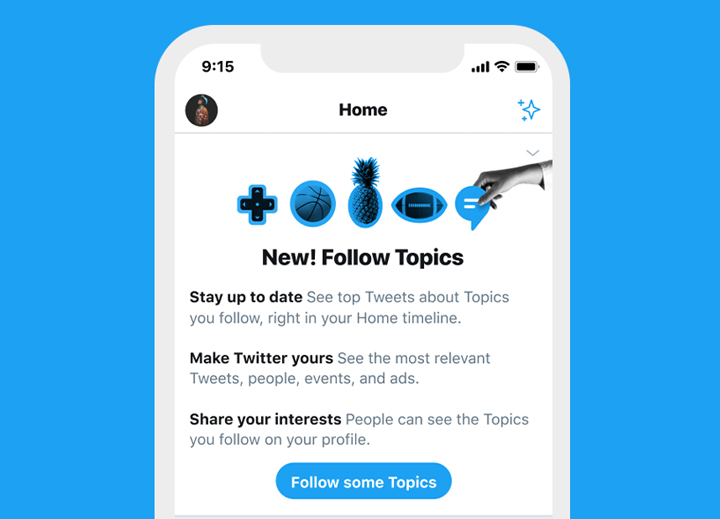
How To Stop Following A Topic On Twitter
- Open the Twitter app on your smartphone
- Click on the sidebar icon on the top left of the app
- Next, tap on ‘Topics’
- Now, you will see a list of Topics you are already following
- Then, tap the ‘Following’ button and press ‘Unfollow’ to confirm
- That’s it!
Also read: How To Turn Off Google Assistant On Your Android Smartphone
Note
Twitter claims that the new feature will also allow users to connect with like-minded individuals with similar interests.
“When a person chooses to follow a Topic – whether it’s their favorite band, sports team or even a city – they’ll see Tweets from a whole host of accounts that are experts, fans or just tend to talk about that subject a lot on Twitter on their timeline,” Twitter said in a statement.
Also read: How To Make Google Chrome Always Open in Incognito Mode
We hope the above-mentioned tips were helpful. Share your views with us in the comments section below.






