Recently audio chat rooms have become quite popular. Now, Twitter has introduced a new ‘Spaces’ feature within the app. Read more to find about How To Create Audio Chat Rooms On Twitter
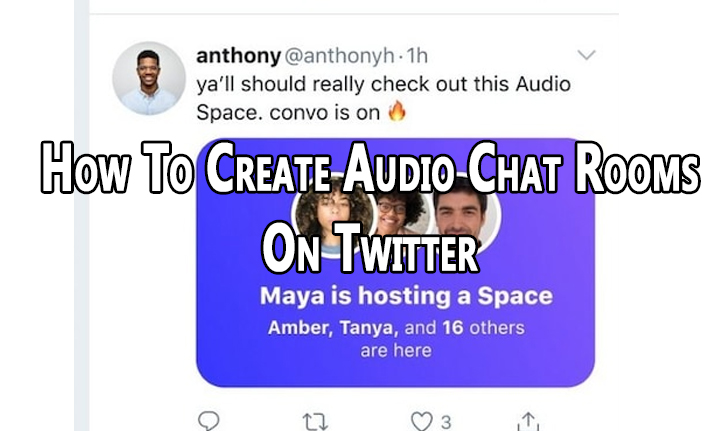
The growing popularity of Clubhouse has made the audio rooms the hottest trend in the world right now. Many social media platforms are now trying to cash in on the virality.
Now, Twitter has introduced audio chat rooms within the app called Spaces. It is similar to talking to people in real-time via voice notes. You can join, listen, and speak.
You can invite up to 10 listeners to your Space by sending them a link. Anyone can join the Twitter Spaces as a listener, including people who don’t follow you.
Also read: How To Find COVID-19 Vaccination Centre Near You
How To Create Audio Chat Rooms On Twitter
- Open Twitter on iPhone and tap on your profile picture
- Next, scroll to the far right and tap Spaces
- Now, you can pick who can speak by choosing from Everyone, People you follow, or Only people you invite to speak
- Then, tap Start your Space
- Now, your Twitter Space will start. You can add a description or name to your Space
- Next, tap on the three dots at the bottom and go to Adjust Settings to enable or disable View Captions
- Then, you can allow mic access to Speakers by toggling Allow mic to on
- That’s it! Started chatting in your Space.
- To end the session, tap Leave at the top right corner
Also read: How To Check If Your PAN And Aadhar Are Linked? If Not Linked, How To Link It?
As a listener, you can easily join from Twitter for Android and iPhone devices. Here’s how:
How To Join Audio Chat Rooms On Twitter
- Open Twitter to see if someone has started a Space at the top of your timeline
- Next, tap the profile of the person who has started Space
- Then, tap Join this Space
- Now, you will be connected and added to Space
- To speak, you can request mic access from the host.
- That’s it!
Note: The host will have control over who can speak. They can also remove, report, and block others in the Space.
Also read: How To Turn On Dark Mode For Instagram
We hope the above-mentioned article was helpful. Let us know in the comments section below,






