WhatsApp has added a new chat transfer feature that allows users to transfer all account information like messages and media files via a QR code. Read more to find How To Transfer WhatsApp Chat From Old Phone With QR Code

Now WhatsApp users can easily switch to a new phone without worrying about backup or losing data in chats. The Meta-owned platform has introduced a new QR-based feature to make this process easier.
The new feature works for both iOS and Android users. It can transfer chat history (including media attachments, documents, links, and videos) from an old phone to a new one.
All you need is a new smartphone running the same OS and on the same WiFi-enabled network. There is no need for on-device or cloud backup.
Also Read: How to Create Instagram Broadcast Channel
How To Transfer WhatsApp Chat From Old Android Phone With QR Code
- First, make sure both phones have Android OS Lollipop 5.1, or Android 6 or above installed.
- Now, open WhatsApp on the old phone. Go to More Options > Settings > Chats > Transfer chats > Start.
- Then, on the new handset, install and register on WhatsApp using the same number.
- Next, select Start on Transfer chat history from the old phone.
- Now, allow the permissions and a QR code will appear.
- Next, scan this code using your old device.
- That’s it! Once the permission for connecting the phone is granted, the transfer process will start.
- Once the import is finished, tap Done.
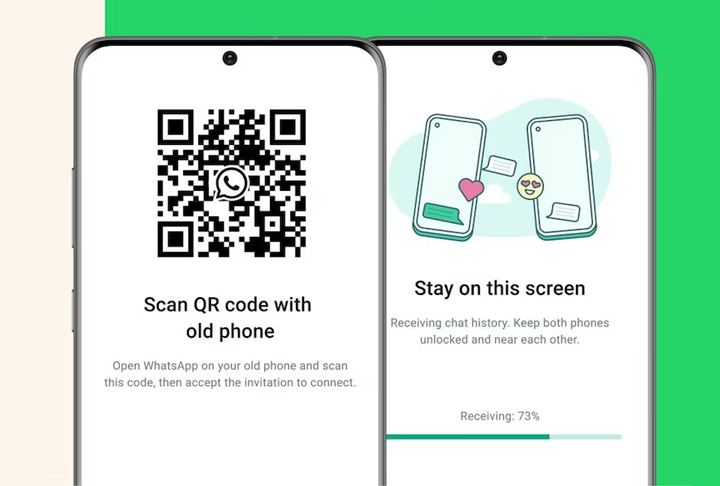
Also Read: How To Use WhatsApp Account On Second Phone
How To Transfer WhatsApp Chat From Old iPhone With QR Code
- First, make sure both iPhone devices should have WhatsApp for iOS version 2.23.9.77 or above installed.
- Now, open WhatsApp on your old iPhone and go to Settings > Chats > Transfer Chats to iPhone > Start.
- Then, on the new phone, install WhatsApp and register using your phone number.
- Now, select Continue on Transfer chat history to iPhone.
- Next, use the camera on the old iPhone to scan the QR code shown on your new device.
- That’s it! Once the transfer is complete, set up your profile on the new device.
Note: This feature will not transfer peer-to-peer payment messages and call history. Also, the smartphone shouldn’t be registered on WhatsApp until the transfer process.
Also read: How To Check If Your PAN And Aadhar Are Linked? If Not Linked, How To Link It?
We hope the above-mentioned article was helpful. Let us know in the comments section below.






