Facebook app’s recent update came with a new feature which automatically plays videos while surfing the app on your smartphone. While most of you consider it a good feature, it might actually be not so. By automatically playing videos, do you have any idea how much this feature can cost you? If not, then let us brief you with the flaw this feature has. By playing the videos automatically, this feature is secretly eating up your mobile data. Every time a video is played, this feature uses Wi-Fi or Mobile data to stream the videos.
If you want to stop Facebook from draining you mobile data, then read on this post to find quick tutorial on how to turn off Facebook videos from playing automatically.
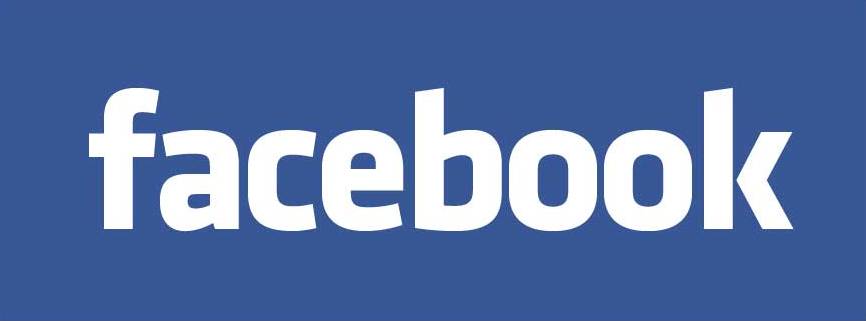
Tutorial: How To Stop Facebook From Playing Videos Automatically
Here’s how to stop Facebook videos from playing automatically on your smartphone without your permission.
For Android Devices
1. Launch the Facebook app on your smartphone.
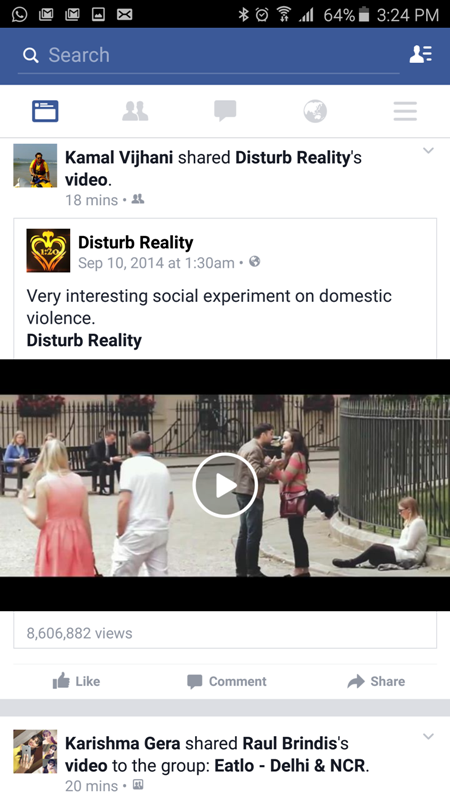
2. Tap on the More option with three bars, located on the top right corner of the screen next to the globe icon.
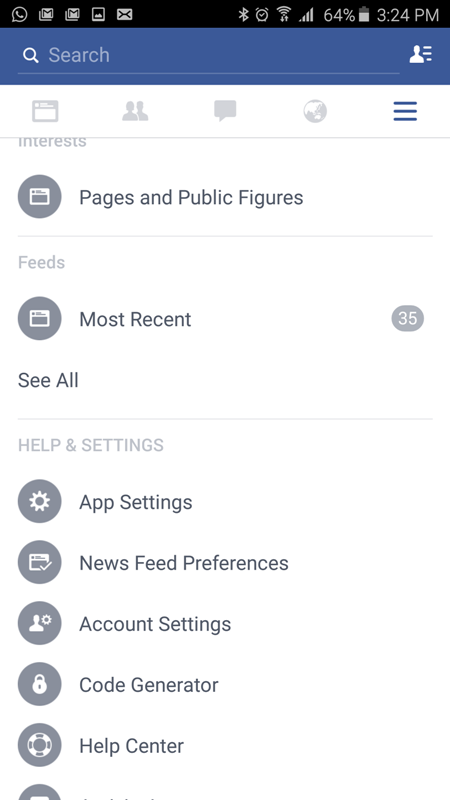
3. Now tap on ‘App settings’ option.
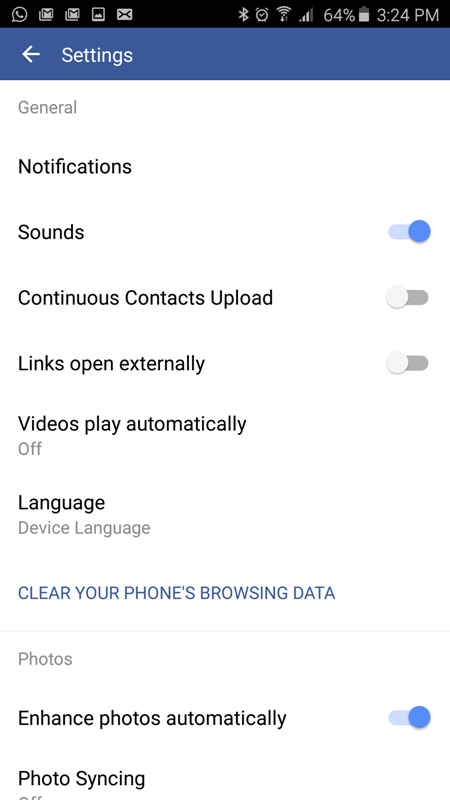
4. Now choose ‘Video play automatically’ option and choose ‘off’ if you don’t want the videos to play automatically, or choose ‘Wi-Fi only’ if you want the videos to play automatically only when your smartphone is on Wi-Fi network. [This feature by default is ‘On’ and uses your mobile data]
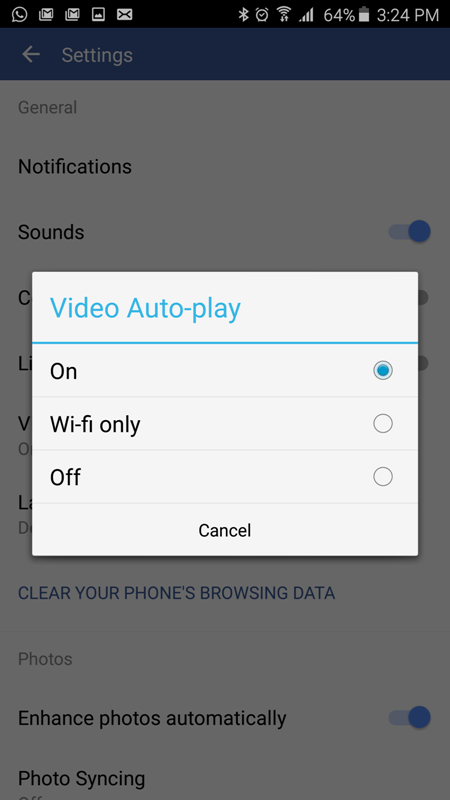
5. Choosing ‘Off’ option will restrict videos from playing automatically on your smartphones Facebook app without your permission.
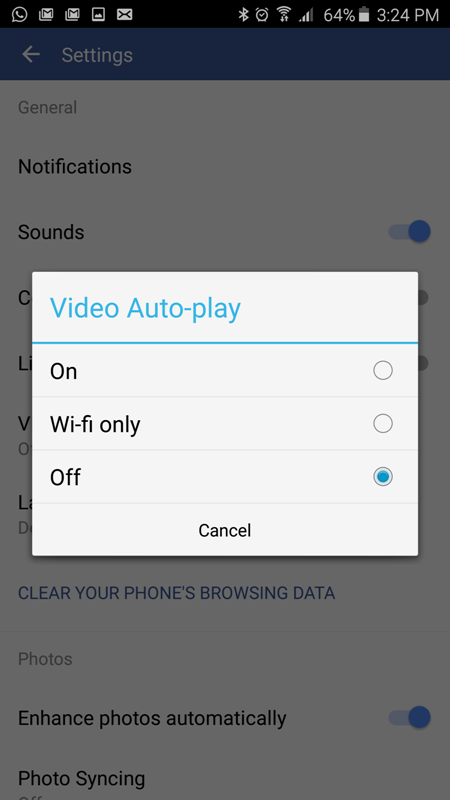
For iOS Devices
1. Launch the Facebook app.

2. Tap on the More option located at the bottom right corner.
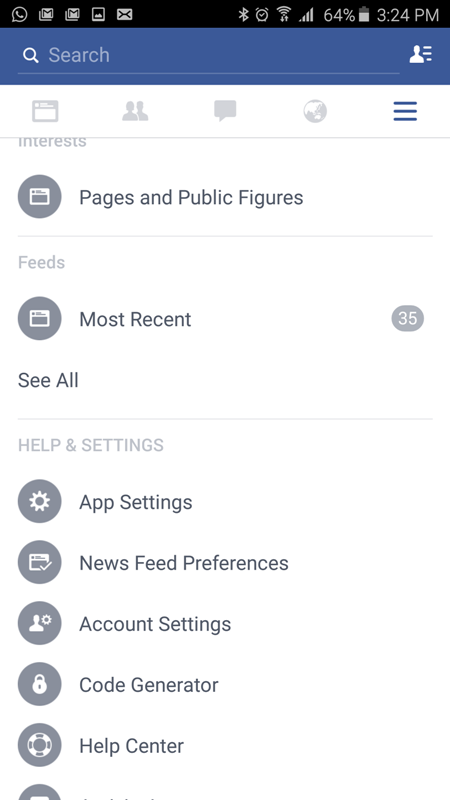
3. Scroll down and choose ‘Settings’ option.
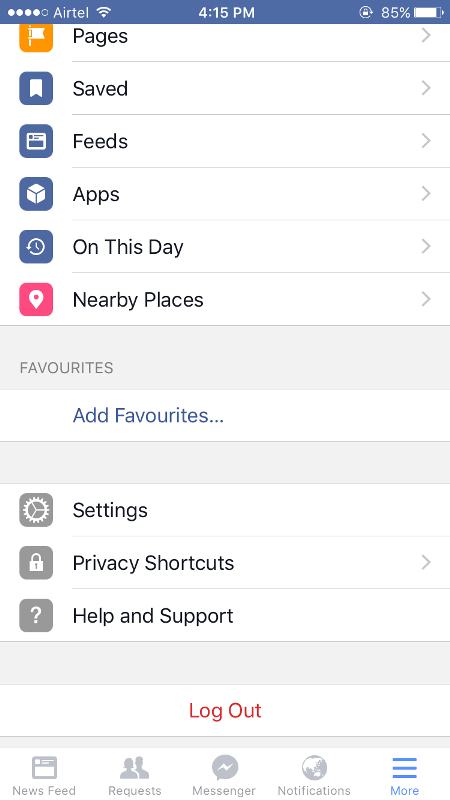
4. Select ‘Account Settings’.
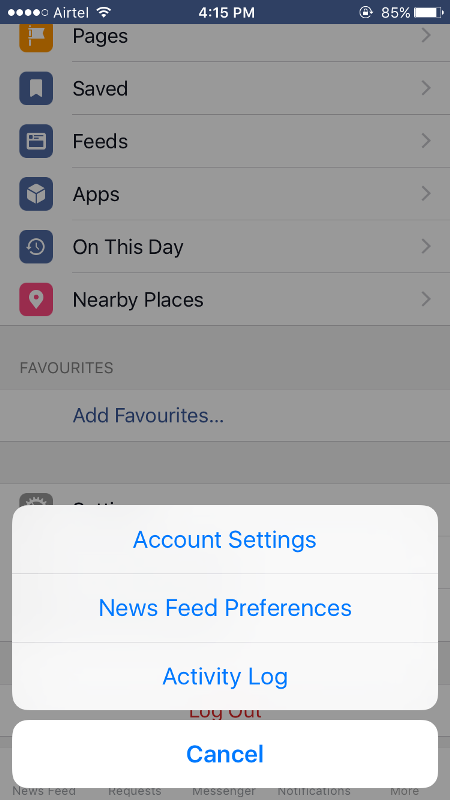
5. Tap on ‘Videos and Photos’.
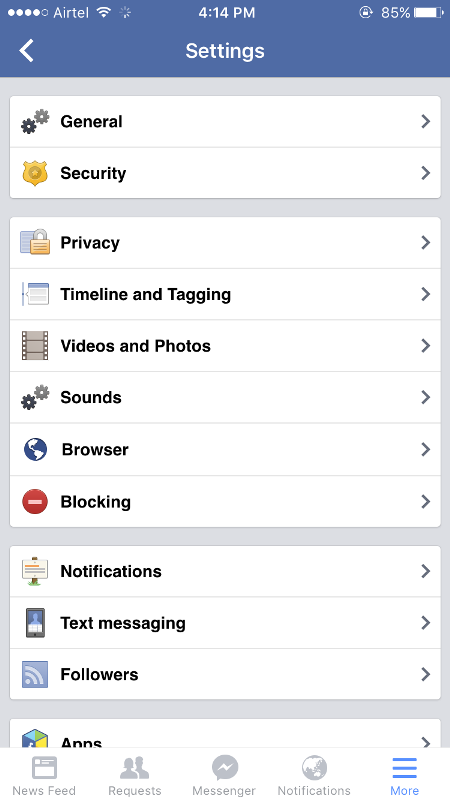
6. Tap on ‘Auto-play’ option.
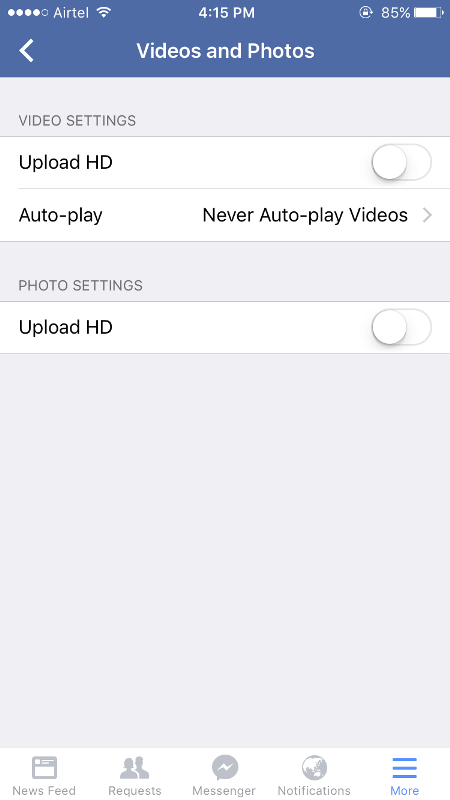
7. The video auto-play is by default ‘On’.
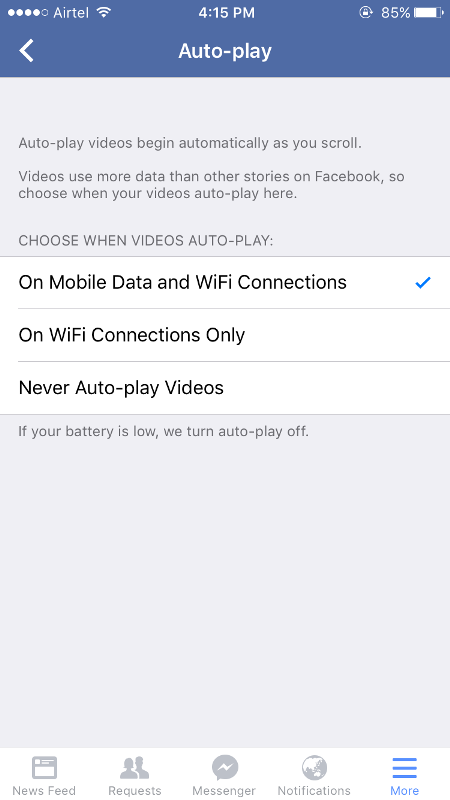
8. Choose ‘On Wi-Fi connections only’ if you want videos to play automatically when your device is connected to Wi-Fi or choose ‘Never auto-play videos’ if you don’t want videos to play automatically.
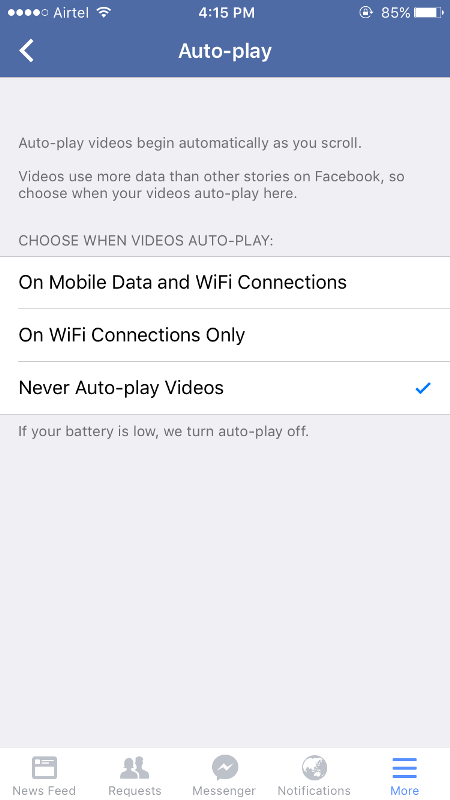
For Desktops/PC’s
1. Go to facebook.com on your web browser.
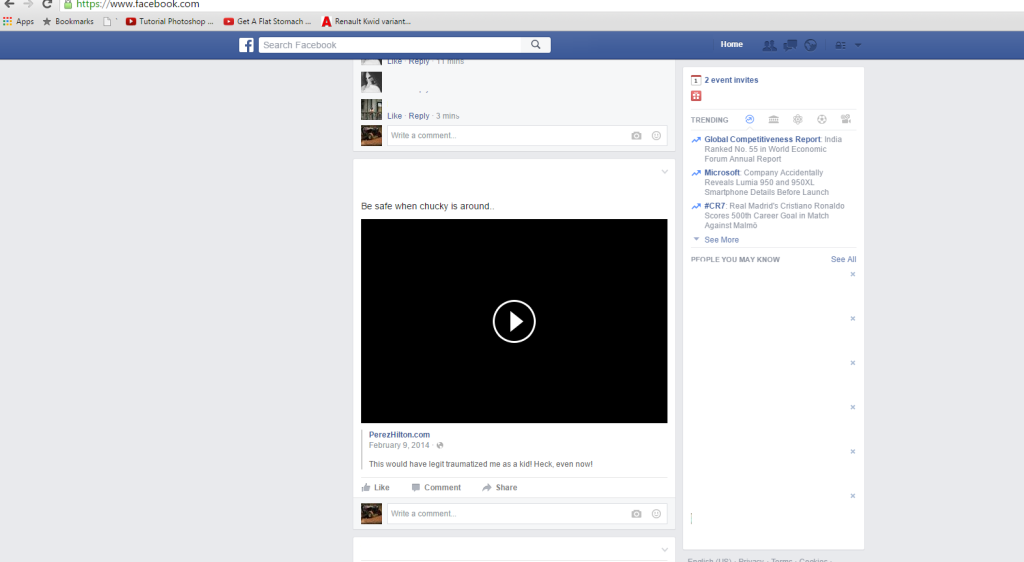
2. Click on inverted triangle located on the top right of the Home page.
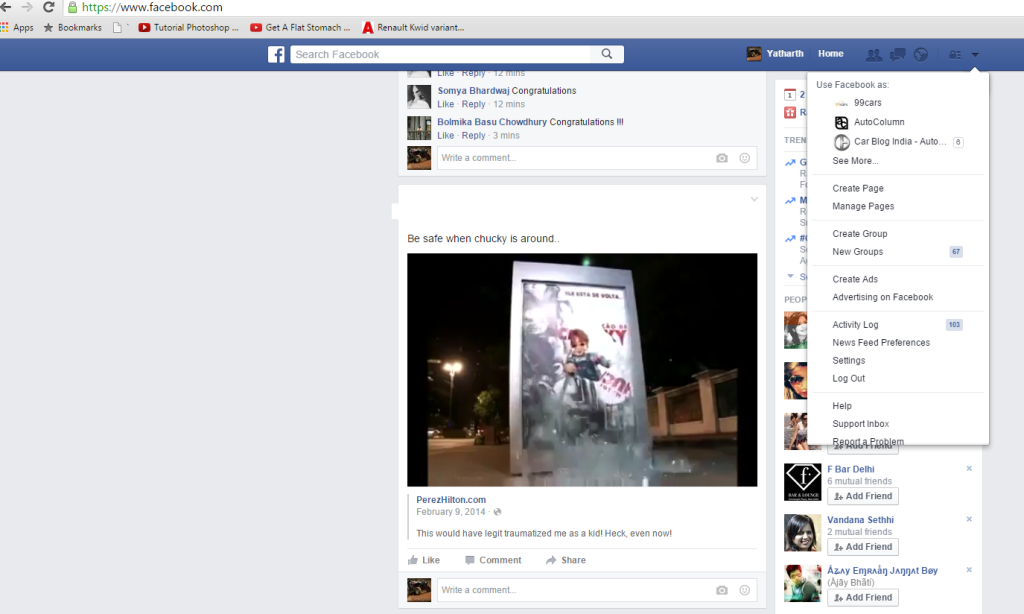
3. Select ‘Setting’ option from the drop down list.
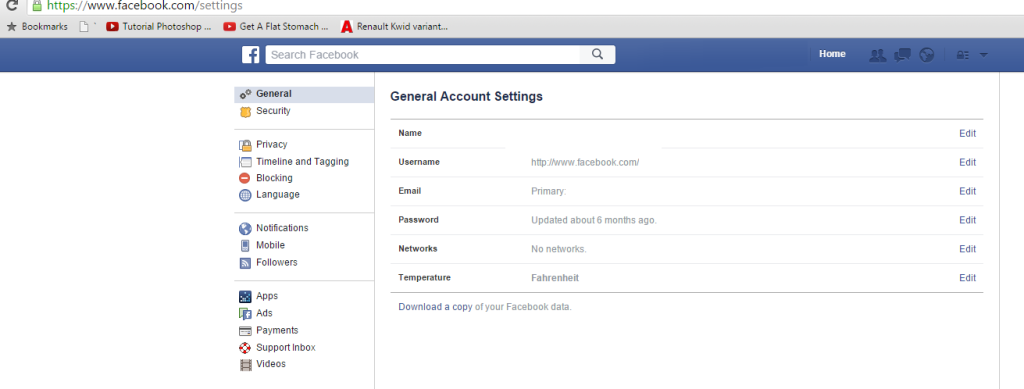
4. Now click on ‘Videos’ option on the left side of the screen.
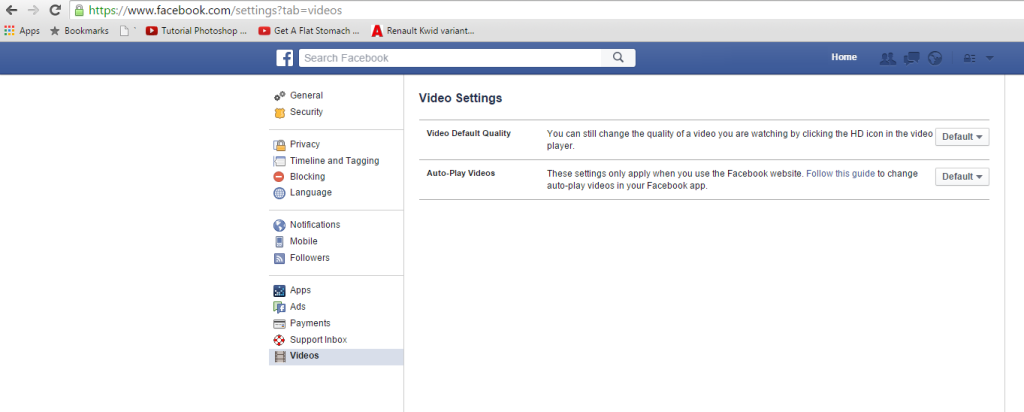
5. You will see that Auto-play is on Default. Click on the Default and choose ‘Off’ if you do not want videos to play automatically. 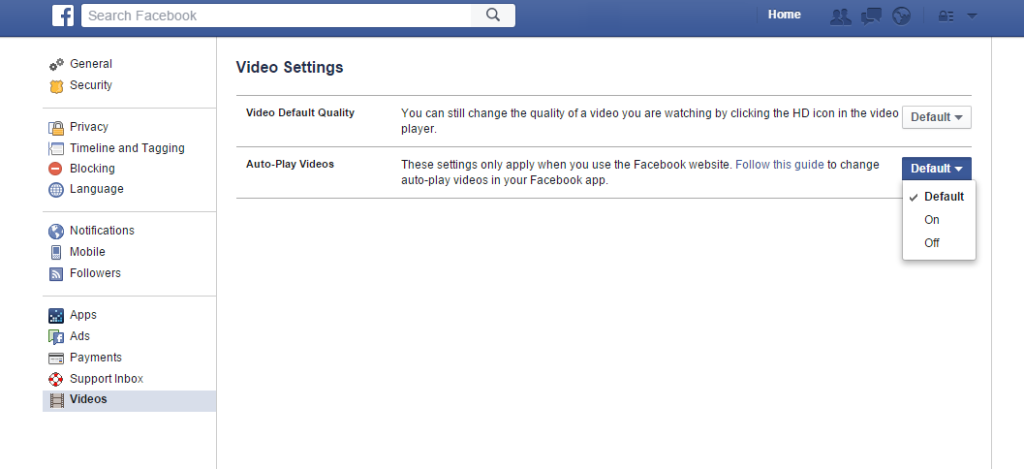
Video Tutorial: How To Stop Facebook From Draining Your Mobile Data By Playing Videos Automatically
Did you find this tutorial helpful? Share you views with us in the comments section below!
Also Read: Facebook Lite App Goes Official In India






