WhatsApp has added a new option that allows you to mute a chat forever. The much-awaited feature is now rolling out widely. Read more to find How To Silence WhatsApp Chat Alerts Forever Via Always Mute Feature
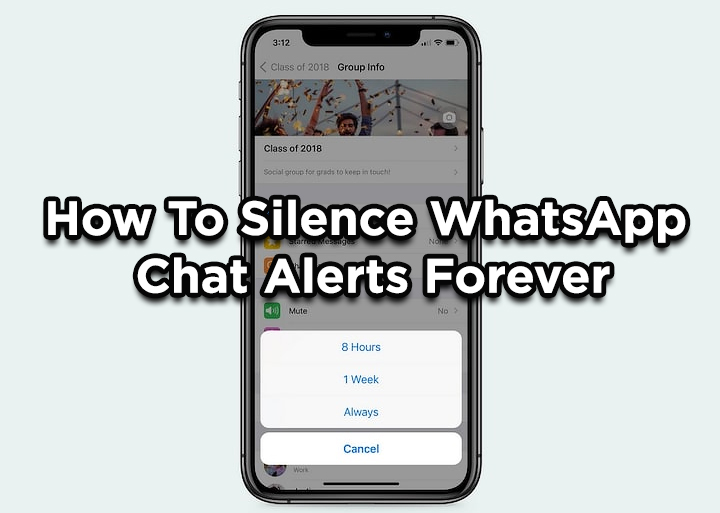
A new ‘Always’ option in chat settings will allow WhatsApp users to mute individual chats or group chats forever. You can also choose whether you want WhatsApp to show notifications for that chat or not.
The new option will replace the original ‘1-year’ option in the settings. It will be added alongside the 8 hours and 1-week options.
The new option was being tested in the beta version till now. It is now available for both iOS and Android devices. You can also use it on WhatsApp web.
Also read: How To Schedule A Message On WhatsApp For iPhone
How To Mute A WhatsApp Chat Forever Via Always Mute Feature
- Open the chat
- Now, tap on the menu option on the top right
- Next, select Mute notifications. You will see the three options there.
- Choose the last one – ‘Always’ and press Ok
- That’s it!
Note: You can also select Show notifications if you want to just see notifications without an alert. Once muted, you will see the Unmute notifications option in the chat settings instead of the Mute notifications option.
Also read: How To Share Screen On Facebook Messenger Video Calls
Conclusion
The Facebook-owned messaging platform has over 200 million monthly active users in India and 1.2 billion users worldwide.
Recently, the company added a new Mute button that allows users to mute chat directly from the notifications panel. Whereas the WhatsApp group video/ voice calling features now allow you to chat with up to four people at the same time.
Additionally, a ‘Swipe to Reply’ gesture support lets you respond to a WhatsApp message by simply swiping it to the right side. While the ‘Picture-in-Picture’ Mode to Android app that will allow you to watch YouTube videos while checking the messages.
WhatsApp is also planning to add in-app purchases and hosting services to enable businesses to sell products through WhatsApp via Facebook Shops.
Also read: How To Share Screen On Facebook Messenger Video Calls
We hope the above-mentioned tips were helpful. Please share your views with us in the comments section below.






