WhatsApp has made it quite easy to stay in touch with almost anyone. However, messaging around the day can be a major disturbance. Read more to find How To Schedule WhatsApp Messages On Android Smartphones
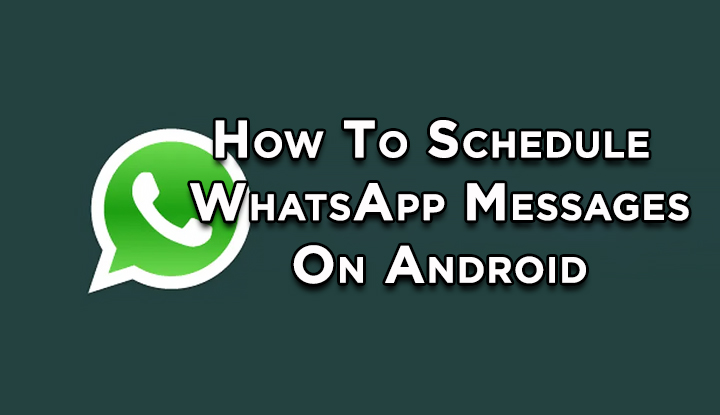
In the last few days, the dependence on smartphones has increased manifold. Nowadays, everyone is available at any time.
However, many such messages and notifications can be a major disturbance to both the sender and the receiver.
Now, you can easily schedule a message to be sent at an appropriate time. It also allows you to schedule important instructions or wishes/ get off your handset.
While this feature is not officially supported on WhatsApp, you can use one of the many third-party apps as a workaround. Here’s how:
Also read: How To Create A Google Alert To Track Updates
How To Schedule WhatsApp Messages On Android Smartphones
- Go to the Google Play Store > download and install a WhatsApp scheduler app
- Once you’ve signed in, tap WhatsApp on the main menu
- Tap on the ‘+’ icon from the bottom right
- Then, select a WhatsApp contact or any WhatsApp group
- Now, set the time and date
- Choose the frequency and type your message
- Next, tap on the ‘Create’ button from the top-right corner to schedule
Note: You can schedule multiple messages at a time but the scheduled time cannot be the same.
You can also easily schedule WhatsApp messages on iPhone through Siri Shortcuts. It allows you to automate almost everything on the iPhone. Here’s how:
Also read: How To Stop Apps From Using Your Facebook Data
How To Schedule A Message On WhatsApp For iPhone
- Download the Shortcuts app on your iPhone
- Open it and select the Automation tab at the bottom
- Now, tap Create Personal Automation
- Next, tap Time of Day to select the dates and times when you want to schedule WhatsApp messages
- Tap Next > Add Action and type ‘Text’ in the search bar
- Now, select Text and enter your message in the text field
- Once done, tap the ‘+’ icon below the text field
- In the search bar look for WhatsApp
- From the list of actions, select Send Message via WhatsApp
- Next., choose the recipient and hit Next
- On the next screen, tap Done
- At the scheduled time, you’ll get a notification from the Shortcuts app
- Once you tap the notification and it will open WhatsApp with your message pasted in the text field
- Just hit Send
- That’s it!
Note: You can only schedule WhatsApp messages for up to a week.
Also read: How To Share Screen On Facebook Messenger Video Calls
Conclusion
The Facebook-owned messaging platform has over 200 million monthly active users in India and 1.2 billion users worldwide.
Recently, the company added a new Mute button that allows users to mute chat directly from the notifications panel. Whereas the WhatsApp group video/ voice calling features now allow you to chat with up to four people at the same time.
Additionally, a ‘Swipe to Reply’ gesture support lets you respond to a WhatsApp message by simply swiping it to the right side. While the ‘Picture-in-Picture’ Mode to Android app that will allow you to watch YouTube videos while checking the messages.
Also read: How To Identify Fonts In Any Image Through Photoshop
We hope the above-mentioned tips were helpful. Please share your views with us in the comments section below.






