Twitter is a hotbed for raging discussions and arguments. Quite often the feed is full of unnecessary tweets. Read more to find How To Mute Selected Topics From Twitter Feed On Desktop
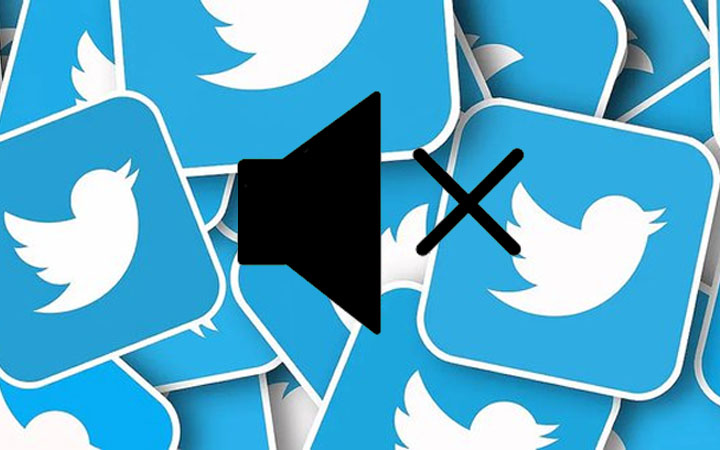
Every day a new topic takes social media by storm. While you might lie to follow interesting people on Twitter, there are many discussions that are essentially just spam.
Fortunately, if a growing number of users are tweeting about a topic you are not interested in, you can easily block it out. You can easily clean and customize your Twitter feed.
Twitter allows users to mute words or hashtags relating to any topic. This will get rid of unwanted tweets from your notifications tab, push notifications, Home timeline, replies to tweets, and more.
Also read: How To Add Text Watermarks While Sharing Google Docs
How To Mute Selected Topics From Twitter Feed On Desktop
- Open your Twitter profile and select More from the side navigation menu.
- Now, select the Privacy and Safety option.
- Then, select Mute and block.
- Next, select Muted words and click on the ‘+’ icon to add words or phrases you’d like to mute (you can add related hashtags related as well).
- Now, select the duration and click on the Save button at the bottom.
- That’s it!
Also read: How To Pause Voice Message Recording On WhatsApp
How To Mute Selected Topics From TwitterApp
- Open the Twitter app and tap on your Profile icon.
- Now, select Settings.
- Then, choose Privacy and Safety.
- Next, select the Mute and Block option.
- Now, click on Muted words and tap on the Add button to enter the words or hashtags separately.
- Then, click on the Save button at the top right.
- That’s it!
Note: The mute functionality has many options – 24 hours, 7 days, and 30 days. By default, it is set to a default duration option of forever.
Also read: How To Recover Deleted Videos From Google Photos
We hope the above-mentioned article was helpful. Let us know in the comments section below,






