With so many emails coming on multiple devices, it is common to come across a case of a missing email. Read more to find How To Find Missing Emails In Your Gmail Account
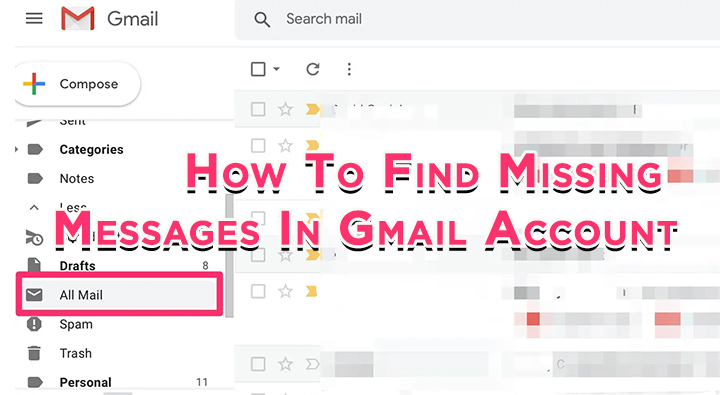
Here’s a short story – you receive a text that someone has emailed you something important. You open Gmail on your device but can’t see it. Next thing, you are in an argument with both sides being right.
Gmail is notorious for sometimes hiding mails in different inboxes. If you can’t find an email, it is likely you accidentally deleted or archived them.
While trying to find a missing email, start by clicking on the Trash folder in Gmail. Here’s how to find the trash folder:
- Clicking “More” in the folders area
- Then click “Trash”
- Once, you find the mail, click on it to open it
- Then click the folder icon at the top and choose “Move to Inbox”
- Now, the email will be restored to your inbox
Also read: How To Schedule WhatsApp Messages On Android
If the email is not in there, it may be archived. Keep calm and find “All Mail” section.
How To Find Missing Emails In Your Gmail Account
- Clicking “More” in the folders area
- Then click on “All Mail“
- Now, you will see all mail, whether archived or not
- You can also search for mail by typing in the search box.
- Once, you find the mail, click on it to open it
- Then click the folder icon at the top and choose “Move to Inbox”
- Now, the email will be restored to your inbox
Note: In the “All Mail” folder, it won’t search the Trash folder.
Most likely your email will be in the trash or archived. However, if you don’t find the email in either place, check if the email was filtered. Here’s how:
- From a browser, open Gmail
- In the top right, click Settings and then See all settings
- At the top, click the Filters and Blocked Addresses tab
- Look for filters that include the words “Delete it” or “Skip Inbox”
- To the right, click Edit or Delete
- Follow the on-screen instructions
- That’s it!
Also read: How To Create A Google Alert To Track Updates
Your emails might also be forwarded to another account. When you set up forwarding in Gmail, you can choose whether the original emails are archived or deleted.
How to check your forwarding settings:
- From a browser, open Gmail.
- In the top right, click Settings and then See all settings
- At the top, click the Forwarding and POP/IMAP tab
- In the “Forwarding” section, check if you’ve selected Forward a copy of incoming mail
- If you have, select Keep Gmail’s copy in the Inbox or Mark Gmail’s copy as read
Note: If you forward mail from another account into Gmail, emails are sometimes sent to Spam if they aren’t authenticated.
Also read: How To Share Screen On Facebook Messenger Video Calls
We hope the above-mentioned tips were helpful. Please share your views with us in the comments section below.






