As most people are working from home, screen sharing has become pretty popular. Now, Facebook is offering this feature on Messenger. Read more to find about How To Share Screen On Facebook Messenger Video Calls
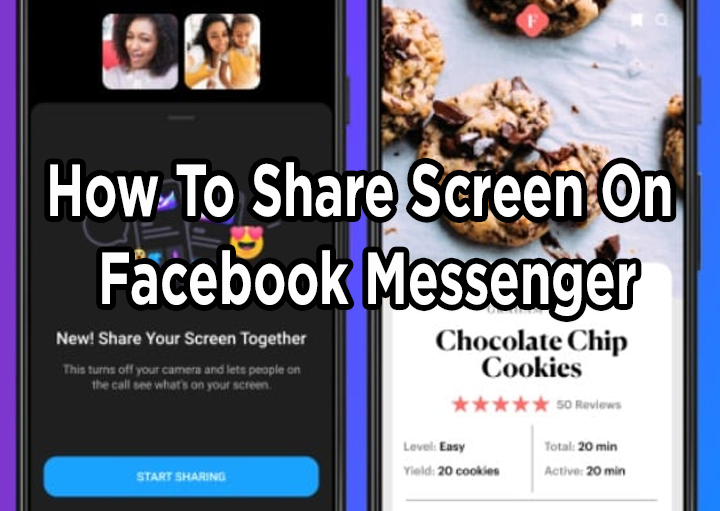
Due to the ongoing pandemic, most people are working from home. This has led to the emergence of many new video calling apps. While existing apps have started adding new features.
Now, Facebook has added a new screen sharing feature to its Messenger app. It will allow users to instantly share their mobile/ desktop screens with their friends.
Also read: How To Secure WhatsApp With Two-Factor Authentication
The social media giant claims that the new feature ‘makes it easy to stay connected and close with your loved ones, even when you’re physically apart.’
The Facebook Messenger allows users to share their screens with up to eight people in a group video call. On the other hand, Messenger Room supports up to 16 people at once.
The new feature will be available for both Android and iOS devices. It can also be accessed on the Web and desktop via Messenger Rooms.
Also read: How to Enable Dark Mode On WhatsApp Web For Desktop
How to Screen Share in Facebook Messenger
- Start a video call in the Messenger app
- During the call, swipe up on the toolbar at the bottom
- Now, you should see an expanded menu
- Next, tap on ‘Share your screen’
- That’s it!
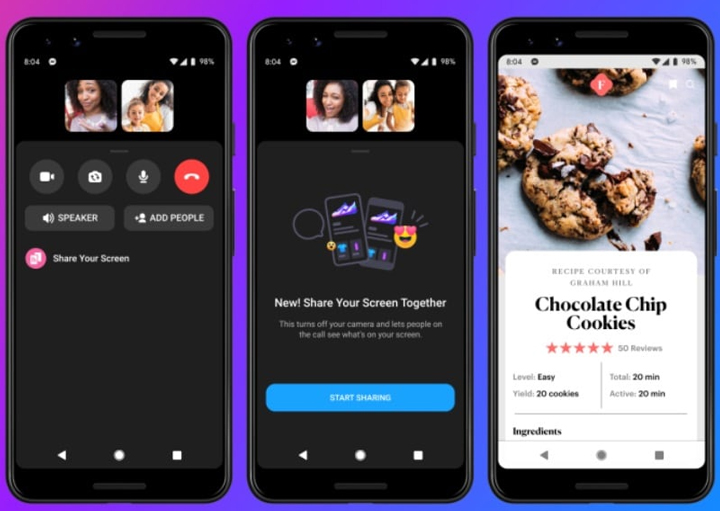
Also read: How To Get WhatsApp Dark Mode On Your Smartphone
Conclusion
Facebook plans to add some features that would allow the Rooms creators to decide whether to limit the ability to share screen to themselves or allow all participants to do the same.
The social media giant is also planning to expand the number of people you can share your screen to 50 people.
Recently, Facebook was also reported to be working on integrating the Messenger with WhatsApp. This will allow users to connect with users on both apps.
Also read: How To Mute WhatsApp Notifications Without Opening The App
We hope the above-mentioned tips were helpful. Please share your views with us in the comments section below.






