The iOS 14 comes with several new features including a built-in translation app called Translate. Read more to find How To Translate Text and Speech in iOS 14
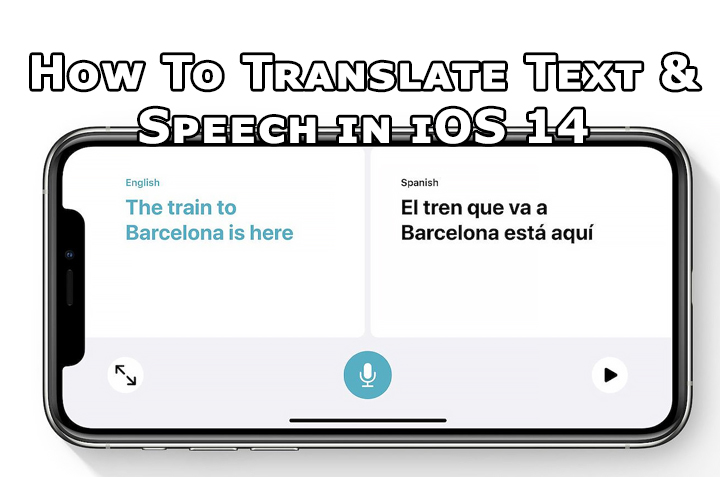
The new iOS 14 comes with a built-in translation app called Translate. It offers features like conventional translation, conversation mode, and multiple languages support.
The new Translate app supports 12 languages as of now. This includes Arabic, Chinese, English (US), English (UK), French, German, Italian, Japanese, Korean, Portuguese, Russian and Spanish.
You can also download languages for offline use. Additionally, an Automatic Detection option allows the translate app to automatically detect the spoken language.
How To Translate Text in iOS 14
- Open the app and select your two languages by tapping the boxes at the top
- Now, tap the Enter text field > select from one of the languages > start typing.
- Once done, hit go to display the translated text on the screen
- That’s it!
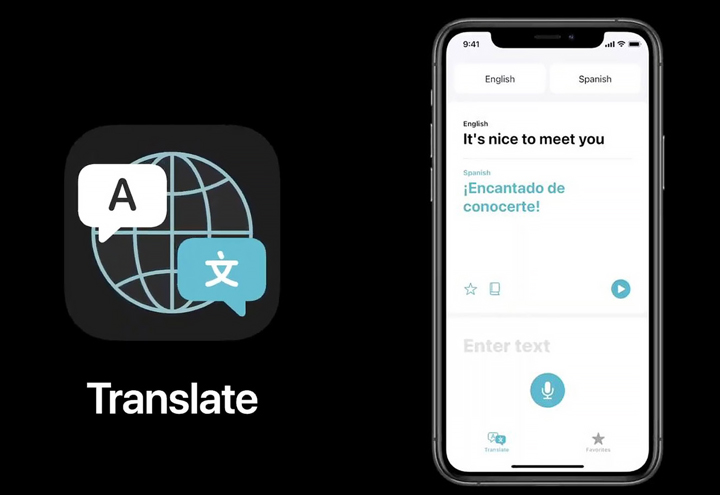
Also read: How To Make WhatsApp Video Calls From Your Laptop Or PC
How To Translate Speech in iOS 14
- Open the app and select your two languages by tapping the boxes at the top
- Next, tap the microphone under the Enter text field and start speaking in either of the two selected languages
- Once done, take a pause for the app to stop recording
- Now, the translated text will appear on the screen, you can tap the play icon to play the translation out loud
- That’s it!
Note: You can also save a translation by tapping the star icon and marking it as a favorite for future use. Favorites can be accessed by tapping the Favourites tab at the bottom.
Also read: How to Enable Dark Mode On Google Docs, Slides, and Sheets
Conclusion
Additionally, the translate app in iOS 14 brings a conversation mode. It translates conversations and speaks it out for you right after you’re done talking.
Also read: How To Use Google Assistant Voice Commands On Android Apps
We hope the above-mentioned article was helpful. Let us know in the comments section below,






