Autocorrect is the most common cause of frustration among smartphone users. It can lead to quite awkward situations sometimes. Also, it is quite irritating to use words from your local language as they are constantly autocorrected without reason. Still, it is not right to assume that using autocorrect is not worth it. Autocorrect feature is actually a lifesaver most of the time. It allows you to respond quickly (in emails and texts) without common typos caused by the tiny keyboards on our smartphones. You can easily avoid embarrassing errors by personalizing your device’s dictionary. Having a hard time with the autocorrect feature? Let us offer you few tips for using the Autocorrect feature on Android devices. Read more to find about How To Use Android Autocorrect Feature Correctly

Add To Your Personal Dictionary
Users often ignore this option when prompted. In fact, adding commonly used abbreviations, local words, slangs, and proper names to your personal dictionary will solve most of your issues. As you keep adding, you Autocorrect feature keeps getting more error-free. The new dictionary is synced across all your devices. You don’t need to start fresh every time.
Also read: How To Use Dark Mode On Your Apps For Late Night Reading
Use Settings Menu
If an app that doesn’t offer any options to add words, you can use the settings menu.
- Go to Phone Settings.
- Select ‘Language & Input’.
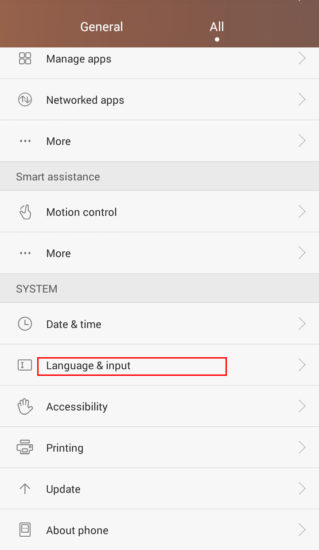
- Choose Personal dictionary.
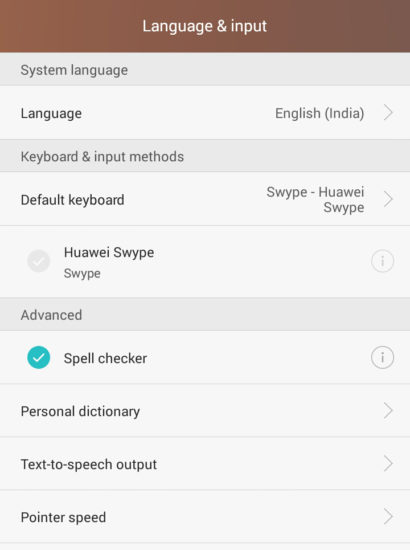
- Tap on the ‘Add to dictionary’ button to add a new word.

- You can also add an optional shortcut for a new word.

Also read: How To Setup WiFi Hotspot On Android Smartphone
Add to apps
Some apps like Gmail also allow you to add new words directly to the app.
- Type a word that’s not in the dictionary.
- It will be corrected with a slightly different word.
- Hit the ‘Delete’ button to return to the originally typed word.
- Or re-type the original word all over again.
- You will see a red underline below the word.
- Tap on that word.
- Choose ‘Add to dictionary’ option.
Also read: How To Customize Your Android Smartphone Look
Personalize third-party keyboards
Third-party keyboards require a slightly different process to add new words. For example, the Swiftkey learn from your behavior and stop correcting frequently used words. In the case of new words, it offers an option ‘Add “new word” to dictionary’ in the prediction box. Just tap on it.

If you are using Swype, you can add new words by tapping on them in the word choice list (WCL). A long press on a word will remove it from the dictionary.
Also read: How To Set Up Your New Android Smartphone Quickly
Conclusion
The autocorrect feature can be a great help if used correctly. If you are still running into mistakes, it can be easily uninstalled. Just go into Settings > Language & Input and disable the correction option. Are you satisfied with the Autocorrect feature on your smartphone? We hope our tips on ‘How To Use Android Autocorrect Feature Correctly’ were helpful. Let us know in the comments section below.






