Within the last decade, Youtube has collected so much content that it can compete with any streaming platform. The variety of content available on the video streaming site is unmatchable. You can find anything from films and music to podcasts and tutorials. While the streaming service works like a charm in your PC browser, it suffers from a huge drawback when used on a smartphone. Once you minimize the Youtube app, it closes the video. This limits the multitasking on your handheld devices. Read more to find out How To Play Youtube Videos In Background On Your Smartphone

You want to listen to music in the background, but it stops playing as soon as you move away from the app? Have you tried listening to a Youtube video in the background while following a tutorial? This can be quite irritating and reduces the functionality of such a useful application. Here are few workarounds for this problem:
YouTube Red
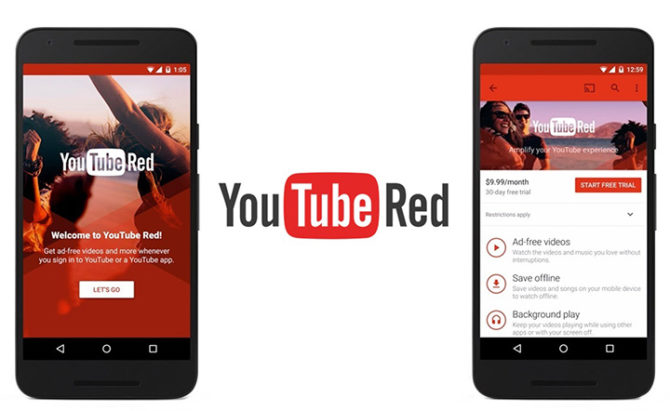
This is the only official option offered by Google. The YouTube Red allows you to play content in the background. In addition, the subscription-based service hosts multiple original shows that are exclusive to YouTube Red subscribers, and avoid ads. However, the YouTube Red is currently not available in India.
Playing videos within your Browser
For Android Users
Android users can use this simple trick of playing a YouTube video in Google Chrome or Mozilla Firefox browser.
- Launch your Chrome/ Firefox browser and go to YouTube.com
- Next, select the video you want to play in the background
- Now, go to the Settings menu from the three dots in the upper-right corner of the window
- Select ‘Request Desktop Site’
- Start playing the video
- Press the Home button to close your browser
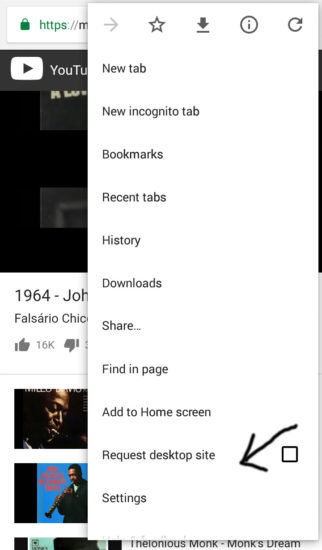
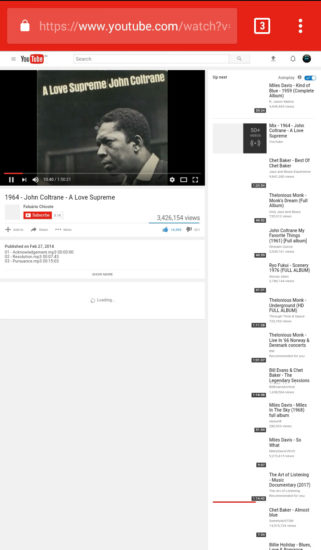
In the case of Chrome, you will need a v.54 version or higher. Also, if the video stops playing while using Chrome, you can pull down the notifications bar manually and press play.
For iOS Users
The best way to play YouTube videos on an iPhone is by using the iOpera Mini web browser. Just open a video within Opera Mini and press the Home button to close it once the video starts playing. Now, swipe up on the home screen to open Action Center. A left swipe will reveal the music player, where you will see the YouTube video instead of your music. Simply select play and continue listening to your video.
Also read: How To Control Smartphone Addiction
Awesome Pop-up Video
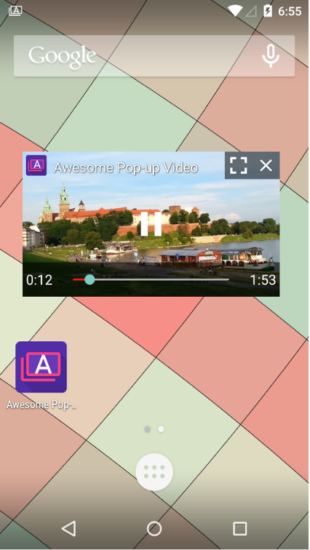
The innovative app offers a simpler solution than the first two. The Awesome Pop-up Video allows you to play videos (more than 5-minutes long) in a pop-up window. This allows you to move on to other things while the video keeps playing. The app has a premium version too. Both versions work in the same way.
Just go to YouTube using any web browser on your smartphone. Choose the video you want to play in the background and copy the URL. Paste this URL into the app and tap the icon on the right. Once you close the app and the YouTube video will immediately appear in a pop-up window. As of now, the Awesome Pop-up Video app is only available for Android devices.
Conclusion
These simple solutions can add a lot to your daily commute or multi-tasking options. You don’t need to depend on a streaming service or extra storage to access your favorite music or podcasts while you are on the move. We hope you found this article useful. Ready to devour YouTube content on your smartphone? Have you found any other solutions? Share with us in the comments section below.
Also read: How to Create GIFs On Your Smartphone






