Google Photos has grown into much more than a simple storage app for your photos and videos. Over the years, Google has consistently added many features to its photo editor. Now Google Photos doubles up as a decent photo editor with impressive image editing options and one-tap dynamic filters. One of the efficient features of the latest Google Photos version is the option to add blues to your pictures. Stuck with gloomy, bland skies in your outdoor images? Read more to find How To Use Deep Blue Feature In Google Photos

According to Google developers, the ‘Deep Blue’ feature enhances the aesthetics of sky and water in the images. It does not mess up other elements. The new slider feature can turn gray skies into blue ones without affecting any of other colors in the pictures. It essentially allows you to control the vibrancy of all shades of blue in the images. However, the ‘Deep Blue’ feature works best with natural scenes (sky or water) and not all blue objects/ elements.
Also read: How To Play Secret Games On Facebook Messenger
You can easily take advantage of the new Google Photos Deep Blue feature to brighten your everyday pictures. Here’s how to add more vibrant shades of blue to your images:
How To Use Deep Blue Feature In Google Photos
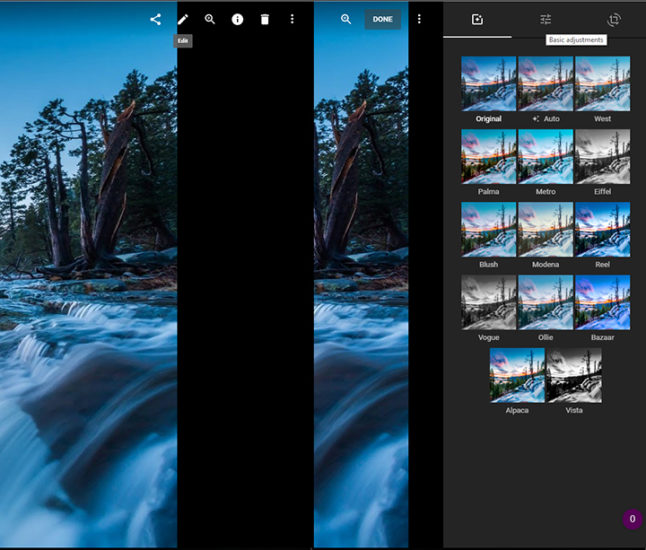
- Navigate to a picture you’d like to enhance in the Google Photos app.
- Tap on the ‘Pen’ icon in the middle of the bottom toolbar to open an additional menu with various sliders.
- Tap to expand the ‘color’ slider options and scroll to the bottom.
- Adjust the ‘Deep Blue’ slider to boost the vibrancy of the blue sky.
- That’s it. Play around to get best results.
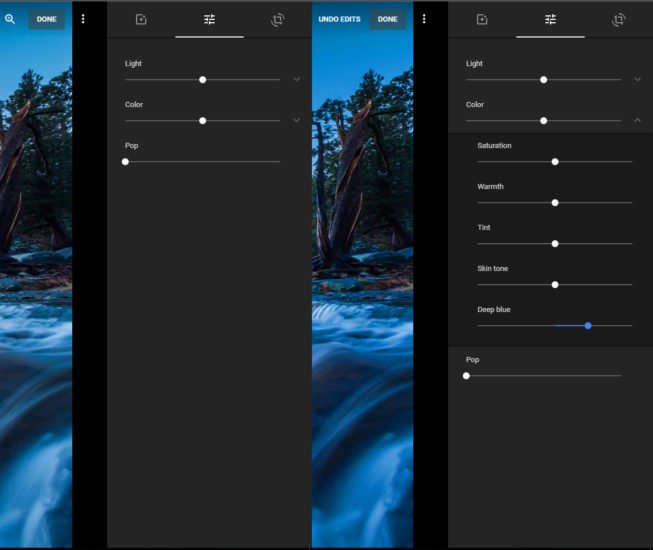
Also read: How To Find Your Parking Spot In Google Maps
Summary
While the new Deep Blue feature does not produce most realistic results, it makes your pictures look more pretty. It is aimed at casual smartphone users and social media enthusiasts. Users can now turn give each image a perfect sky. Sometimes, the camera sensors on smartphones aren’t able to capture the accurate colors as visible to the human eye. In such cases also, the Deep Blue slider can help you add color to the water and sky in your images. We hope our tips on ‘How To Use Deep Blue Feature In Google Photos‘ were helpful? Let us know in the comments section below.






