Most apps nowadays come with a dark mode. The useful feature reduces the stress on eyes in low-light situations. It also helps you to reduce battery consumption. Unfortunately, there isn’t a system-wide dark mode for Android devices. However, multiple Google apps come with the popular feature. Read more to find How To Enable Dark Mode In Google Phone App
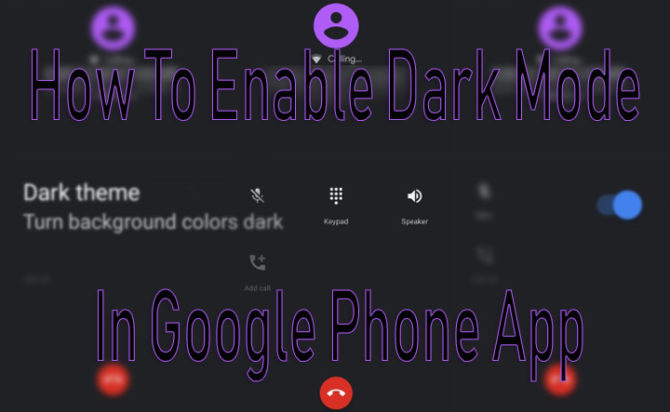
The Google Phone app comes pre-installed on most Android devices. Unfortunately, it can’t be downloaded from Google Play Store (if not pre-installed on your smartphone). Still, there are multiple ways to use the ‘dark mode’. Let us help you enable it on devices with the Google Phone app preinstalled:
How To Enable Dark Mode In Google Phone App
Via Phone App
- Update to the latest version of the Google Phone app.
- Now, open the app.
- Tap on the three vertical dots in the top-right corner of your display.
- Select ‘Settings’ and choose ‘Display options.’
- Next, toggle to the right of ‘Dark theme’ to enable the feature.
Also read: How To Use Dark Mode On YouTube for Android
Via the Contacts App
You can also use Google’s Contacts app to kick in the Phone app’s dark mode.
- Download the latest version of Google Contacts and the Google Phone app.
- Go to the side navigation menu in the Contacts app.
- Nex, find ‘dark mode’ option and toggle.
Also read: How To Use Android Messages For Web On Your PC
Via Battery Saver
Since the ‘dark mode’ allows you to save battery (by turning off pixels), you can also use the Battery Saver option. However, make sure your Google Phone app is updated.
- Go to the ‘Settings’ app.
- Select ‘Battery’ and choose ‘Battery Saver.’
- Choose the button ‘Turn on now.’
- Close and reopen the Phone app.
- If the ‘dark mode’still doesn’t kick in, restart your smartphone.
Also read: How To Use Facebook Watch To Find New Shows & Videos
Via Developer Options
This option only works with devices running Android 9 OS or higher. Also, before you start, you will need to enable Developer Options.
- Now, open the Developer Options menu from Settings > System.
- Select ‘Night Mode.’
- Choose ‘Always on’ when prompted.
- Next, close and reopen the Phone app.
Also read: How To Use Dark Mode On Your Apps For Late Night Reading
We hope the above-mentioned tips and tricks were helpful? Are you excited to try the Dark Mode In Google Phone App? Share your views with us in the comments section below.






