Google has been introducing new ‘dark mode’ on its smartphone apps. Apart from offering a cool look (that is easy on the eye), the dark mode also helps users to save battery on their device. Read more to find about How To Get Dark Mode in Google Photos On Your Smartphone
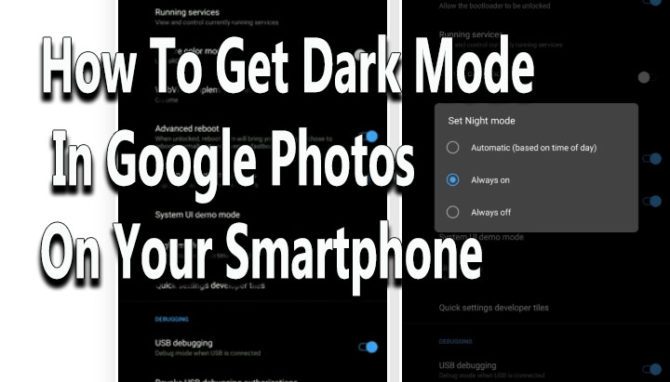
Google has finally started to add a ‘dark mode’ to its apps. It offers a dark gray background (instead of True Black) that also offers battery saving benefits (especially if your smartphone has an OLED panel). Now, you can get Dark Mode in Google Photos on your smartphone.
On Messages and Dialer, the search engine giant has included a simple toggle within the apps. However, on Google Photos the process isn’t as straightforward. Let us help you get the cool new look in your Google Photos app:
Also read: How To Upload Landscape Videos On Instagram’s IGTV
How To Get Dark Mode In Google Photos On Your Smartphone
The ‘dark mode’ is available on the latest version of Google Photos. So make sure the app on your device is updated. You can check this by navigating to the ‘My Apps’ section in the side menu of your Play Store app. Tap the update button (if available) next to Google Photos. Alternatively, you can upgrade to the latest version via trusted source on APKMirror.
Once you have the latest Google Photos app, head over to the Developer Options. Simply go to Settings > About Phone and tap ‘Build Number’ seven times in rapid succession. Open the Developer Options menu from the main Settings page. Alternatively, open the ‘System‘ sub-menu, tap ‘Advanced’ (if present) and choose Developer Options.
Now, proceed to enable Dark Mode:
- In the Developer Options menu, scroll down
- Select ‘Night Mode’
- Now, you will see a popup. Just select ‘Always on’
- Next, open Google Photos
- You should see a black background (instead of a white one)
- That’s it
Also read: How To Create Google Now Reminders From Desktop
What do you think of the new Dark Mode feature? Share your views with us in the comments section below.






