Doesn’t this term ‘Recycle Bin’ sound familiar to you? Most of us who have worked on Windows operating system are aware of this term and what this feature does. To those who are unaware, Recycle Bin temporarily stores the deleted files. These files are not permanently deleted and stay in the system while they can be recovered back to the system. Now this is something related to our PC, what if you accidentally delete something on your smartphone and you want it back? To your surprise, this feature is also available in Android Devices. In this post, we will discuss how to add Recycle Bin to your Android device. Read on to find simple steps to learn how to add Recycle Bin and recover the deleted files on your Android device.
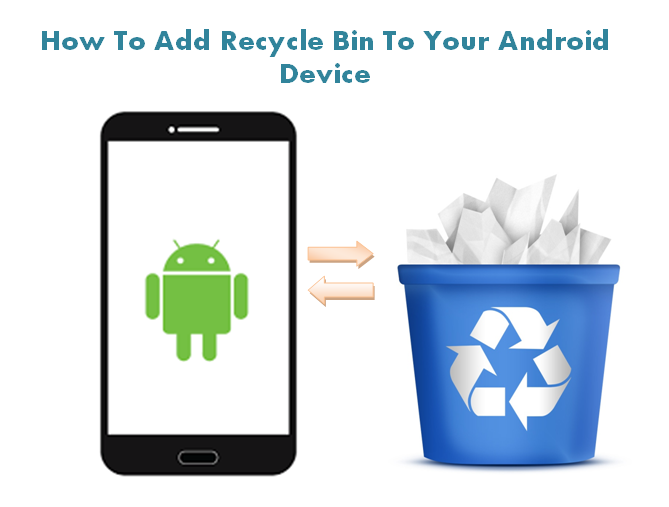
How To Add Recycle Bin To Your Android Device
Android devices do not come pre-loaded with this feature but there are many free apps available on Google Play store like Dumpster, Recycle Bin, Recycle Bin For Android which work exactly like Recycle Bin on your PC. What you need to do is to just download any of the apps and configure it using steps mentioned below. This will not take much of your time and will restore the files which you have accidentally deleted.
Steps
- Go to the Google Play store on your device and search for Recycle Bin app. Once you have found the app on the store, its time to download the app on your device.
- On launching the app, you will see prompt messages from the app on how to add files to the Recycle Bin.
- Alternatively you can send the files to this bin by choosing ‘Share With ‘ or ‘Send To’ or ‘Open With’ options. You can also send the files to trash by tapping the files and holding for few seconds.
- After sending the files to the bin, launch the Recycle Bin app from the Home screen of your device. It will display the files which you have deleted.
- It will prompt you whether you want to ‘Restore’ the file or ‘Permanently Delete The File’. Tap on the files which you wish to recover. You can also choose to delete the files permanently if you think they are unwanted and taking up too much of your phone’s storage.
What next? You are ready to go! From next time if you tend to delete any file accidentally, you can just launch the Recycle Bin app on your device and restore it.
Did you try the Recycle Bin app on your Android device? Share your views with us in the comments below. Stay tuned with us for more updates!
Also Read: How To Automatically Delete Old Text Messages On Android Phone & iPhone






