Google Assistant driving mode has started rolling out. It allows you to manage incoming calls via voice commands. Read more to find How To Use Google Assistant Driving Mode To Accept/ Reject Calls Via Voice Commands
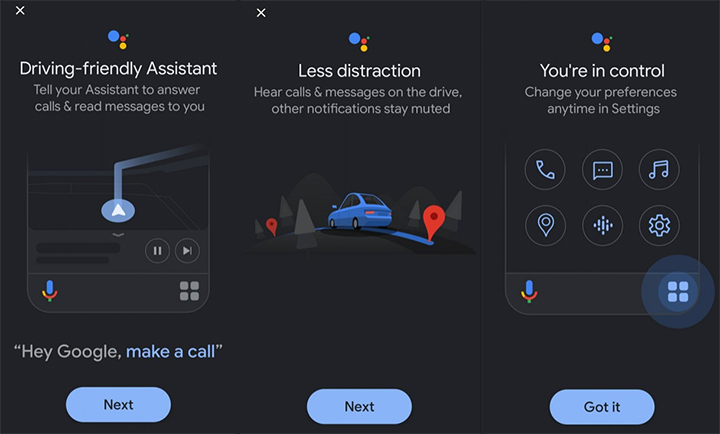
The new Google Assistant driving mode has started rolling out for Android users. It is currently available in English in the US as an early preview.
The driving mode will help you to accept/ reject calls via voice commands without leaving the navigation screen on Google Maps. It can also read out texts.
Google Assistant will alert you to an incoming call, which can be answered or rejected with voice. The new interface should appear as soon as you start navigating and automatically enables ‘Do Not Disturb‘.
Also read: How To Use Maps Timeline Feature To See Pictures On Routes During Trips
You also use voice commands to stream content from services such as Google Podcasts, Spotify, and YouTube Music.
All you need to use the new feature is smartphones running Android 9 or later and at least 4GB RAM.
How To Use Google Assistant Driving Mode To Accept/ Reject Calls Via Voice Commands
- Start navigating to a destination with Google Maps
- Next, tap on the prompt that appears to enable driving mode
- Now, go to Assistant settings and select Getting around > Driving mode
- That’s it!
- To use commands, you can either say “Hey Google,” or before you speak, tap Microphone
How To Use Commands To IN Assistant Driving Mode
- Make a call: Say “Make a call” or “Call [contact]”
- Answer a call: Assistant will say “Call from [contact], do you want to pick it up?”
- Send a message: “Send a message to [contact]” or “Send a message”
- Get your messages: “Read my messages”
- Listen to music: “Play [artist],” or “Play [genre]”
Also read: How To Create Cinematic Images On Google Photos
Conclusion
The voice-forward dashboard is seen as a replacement for the Android Auto app. It will allow you to keep an eye on the maps as the phone calls won’t take up the entire screen.
Google claims that the new driving-friendly Assistant interface will help users get more things done while focusing on the road.
Also read: How To Make WhatsApp Video Calls From Your Laptop Or PC
We hope the above-mentioned article was helpful. Let us know in the comments section below,






