The Google Assistant helps users to manage everyday tasks. It allows you to set a reminder for laundry, look for food recipes, playing your favorite YouTube playlist, etc. Now, the search engine giant has added a new Routines feature. It will help you to manage your daily routines and multiple tasks a single command. Read more to find about How To Manage Daily Tasks With Google Assistant Routines Feature
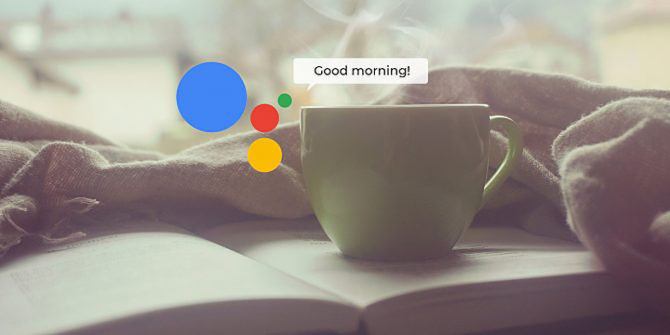
Requirements
The Routines feature is now available for the Google Assistant in English (India) for smartphones running Android 5.0/ iOS 9.1 or higher. The new feature is also available on Google Home.
How To Manage Daily Tasks With Google Assistant Routines Feature
- Download the new Google Assistant
- Navigate to Assistant Settings > Routines
- Now, create, change, or activate a new Routine
Also read: How To Use Group Video Calling Feature On WhatsApp
Google Assistant Routines Feature
The new Routines work similar to the Alexa routines. The new feature allows you to create your own Custom Routines and schedule them for a certain time of the day or week. Essentially, you can pre-program Assistant to perform specific tasks when you say certain commands. Let’s take a look at some of the cool features:
Ready-made Routines
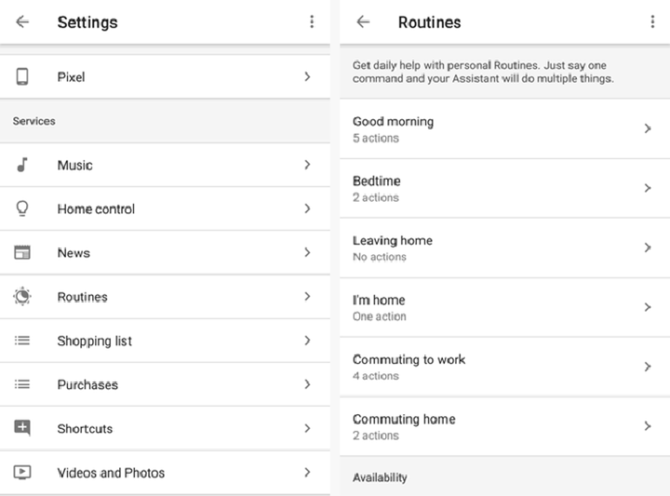
Google has put together six Routines that help you throughout the day. For example, when you say “Hey Google, I’m home”, Google Assistant can turn on the lights, share home reminders, and play your favorite music. You can easily customize the ready-made Routines. Here’s how to use a ready-made Routine:
- Make sure your mobile device or tablet is connected to the same Wi-Fi as your Google Home device.
- Open the Google Home app Google Home app.
- In the top left corner of the Home screen, tap Menu
- Verify that the Google Account that is listed is the one linked to Google Home. To switch accounts, click the triangle to the right of the account name.
- Tap More settings > Routines > choose a Routine > tap the box next to an action > Done
The ready-made routines include Good Morning Routine (turns on your lights, gives a daily briefing, tell you the weather, play music, and more. All you need to say is “Good Morning”, “Tell me about your day”, or “I’m up”), Bedtime Routine (turns off your connected smart lights, briefs about your upcoming day, sets an alarm, etc. All you need to say is “Bedtime” or “Good night”), I’m Home Routine (All you need to do is say “I’m home” or “I’m back”), Commuting to Work Routine (briefs on your upcoming events, plays music, podcasts, etc. All you need to say is “Let’s go to work”), Leaving Home Routine (All you got to say is “I’m heading out” or “I’m leaving”), and Commuting Home Routine (informs about your commute, texts family to say you’re on your way home, play music/ podcast, etc by just saying “Let’s go home”).
Also read: How To Use Dark Mode On YouTube for Android
Set up your own Custom Routine
You can also create your own Custom Routine by using any of the Google Assistant’s Actions. Your personal routine can start with a phrase that feels best for you. Here’s how:
- Make sure your mobile device or tablet is connected to the same Wi-Fi as your Google Home device.
- Open the Google Home app Google Home app.
- In the top left corner of the Home screen, tap Menu
- Verify that the Google Account that is listed is the one linked to Google Home. To switch accounts, click the triangle to the right of the account name.
- Tap More settings > Routines and add routine
- Under “When…”, tap Add commands > add routine > enter the phrase you want to say to trigger the Routine > Ok.
- Next, tap Back.
- Now, under “ My Assistant should…”, tap Add action > Enter what the Assistant should do. You can enter any Google Assistant command or choose from popular actions > Add.
- Additionally, under “And then play…”, you can tap Add media, then tap the circle next to the media source > Add.
Note: You can’t assign multiple voice queries to an action.
Also read: How To Receive GIFs with Music on Snapchat
Schedule your Custom Routines
The Google Assistant can also schedule your regular Routines on Google Home devices. It is pretty easy to create a Custom Routine and set it up to automatically start at a specific time and day of the week. Here’s how:
- Make sure your mobile device or tablet is connected to the same Wi-Fi as your Google Home device.
- Open the Google Home app Google Home app.
- In the top left corner of the Home screen, tap Menu
- Verify that the Google Account that is listed is the one linked to Google Home. To switch accounts, click the triangle to the right of the account name.
- Tap More settings > Routines > +
- Under “When…”, tap Add commands > + > enter the phrase you want to say to trigger the Routine and tap Back.
- Now, tap Set a time and day > Choose a time for this Routine and tap Back.
- Next, choose a schedule under Choose which days it should repeat.
- Then, select which speaker under Choose which speaker will start it.
- Users can also choose whether you want to get notified on your phone when it starts by checking the box.
- Next, tap Back.
- Under “ My Assistant should…”, tap Add action > Enter what the Assistant should do. You can enter any Google Assistant command or choose from popular actions > Add.
- Additionally, under “And then play…”, you can tap Add media, then tap the circle next to the media source > Add.
Note: You can’t assign multiple voice queries to an action.
Also read: How To Mute WhatsApp Notifications Without Opening The App






