Google is rolling out a new app streaming feature that will let users access their Android phone apps on Chromebooks. Read more to find out How To Use Google’s App Streaming Feature
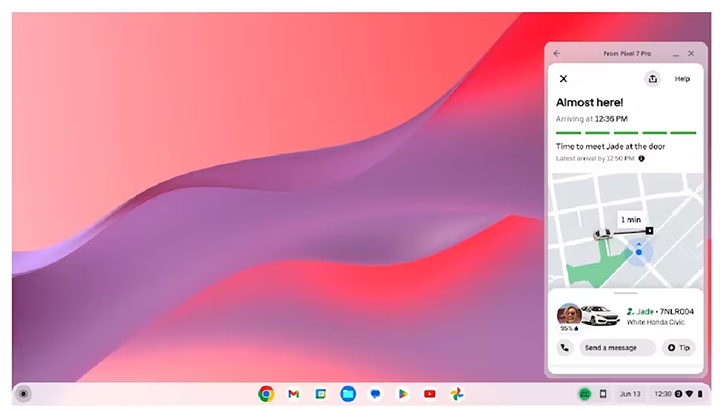
The new App Streaming feature will be available on Chromebooks. It will allow users to access their Android smartphone apps on their laptops.
The new feature is rolled out through Phone Hub in ChromeOS Beta. It synchronizes apps between ChromeOS and Android.
Also Read: How To Use WhatsApp Account On Second Phone
This means that you can reply to a message, check notifications, check delivery status, and other features of Android apps on Chromebook.
Currently, it is compatible with selected smartphones running Android 13 or more and Chromebooks running on M89 or later.
Also read: How To Update Aadhaar Card Details Online
How To Use Google’s App Streaming Feature
- Connect your Chromebook and Android smartphone to the same WiFi network.
- Download the latest ChromeOS Beta update.
- Next, set up Phone Hub on your Chromebook.
- Then, go to “All Apps” in the Recent Apps list in Phone Hub.
- That’s it!
Now you can view/ download recent photos, check your phone’s cell signal or battery status, enable a hotspot, control/ sync notifications, silence the phone, or locate the phone from the Chromebook.
Note: The new feature is currently supported only on Xiaomi 12T, Xiaomi 12T Pro, Xiaomi 13, Xiaomi 13 Pro, and Pixel 4a and higher devices.
Also read: How To Check If Your PAN And Aadhar Are Linked? If Not Linked, How To Link It?
We hope the above-mentioned article was helpful. Let us know in the comments section below.






