Have you been interrupted by a notification on your phone, while working or doing something important to find out some lame/useless alert by some obscure app? Pushbullet can come to the rescue by telling you right away why your phone buzzed.
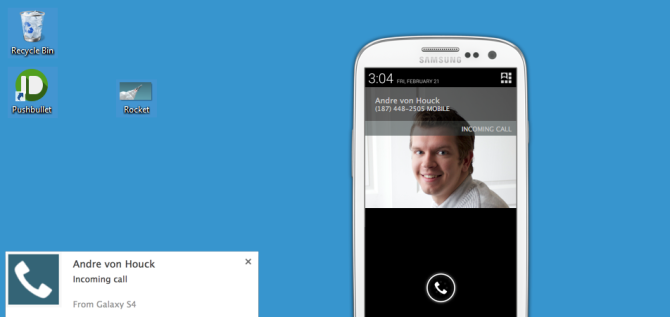
Notification Mirroring
It helps by pushing all your notifications on your android phone to your PC via a Chrome extension. Also, now Google Chrome supports background apps. So, you’ll get a notification alert even if Chrome is not open.
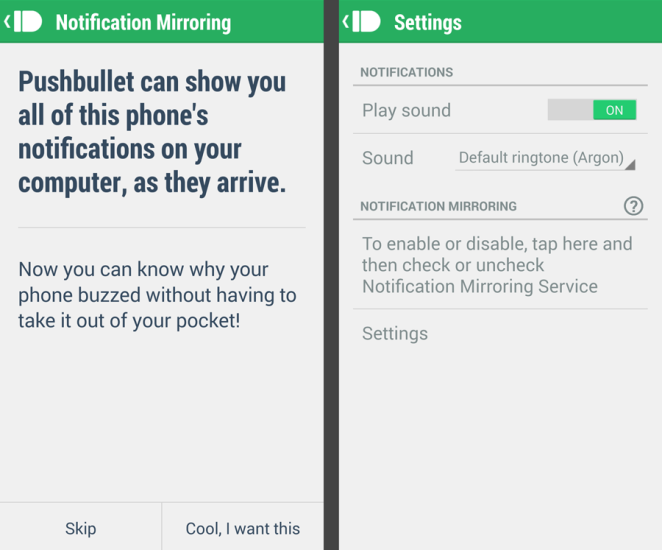
Pushbullet
How To Setup PushBullet
- Download Pushbullet from Google Play Store.
- Register for an account / better still, sign in with your Google account, its fast and easy
- Install Google Chrome Pushbullet extension from Chrome Web Store
- Login to Pushbullet from Chrome Extension using the same account you used in step 2
- Open Pushbullet on Android device and Allow notification mirroring
You get alerts for all the calls, messages, Instant Messaging Apps and pretty much everything.
Additionally there’s a plethora of other things you can do with Pushbullet :
- Links
- Quick Notes and Reminders
- Pictures
- Files
- Checklist
These features can also be used on iPhone (but it doesn’t support notification mirroring service due to restrictions set by iOS). This is specially useful when we need to transfer files between iPhone and PC seamlessly and without using any cloud storage services like Dropbox and Google Drive.






