Now you can enjoy YouTube videos on the go even without a network connection. The popular platform now allows users to download videos. Read more to find How To Download YouTube Videos On Desktop
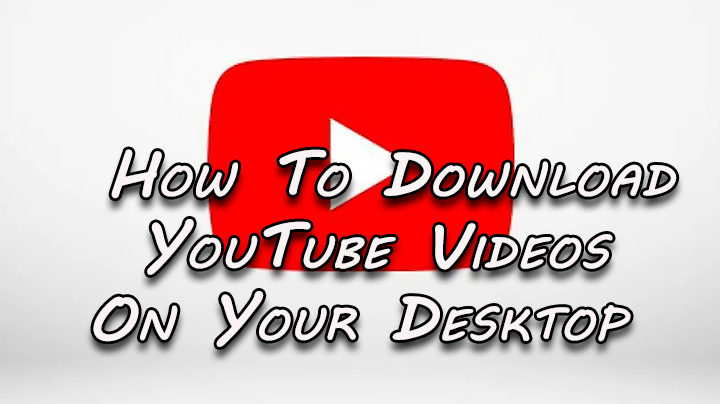
YouTube users can easily download their favorite YouTube videos on their smartphones for offline viewing.
While Youtube Premium users can download videos at full resolution, free users can only download videos with up to 720p resolution.
Now, YouTube’s download option is also available for desktop users. However, it will only be available for Youtube Premium users with a few exceptions.
The downloaded videos will be available offline for up to 48 hours only. This means that you’ll need to reconnect your device to a mobile or Wi-Fi network every 48 hours.
Also read: How To Get Windows 11 OS On Your Laptop
How To Download YouTube Videos On Desktop
- Open YouTube on your browser.
- Then, go to the video that you want to download and click on the three dots menu at the bottom of the video.
- Now, click on Download.
- Next, you can find the video in the hamburger menu on the left, in the Downloads section.
- That’s it!
Note: All Youtube videos are not available for download. This includes the ones set for private viewing. Also, the option for offline viewing can be disabled by content creators.
Also, the new feature will only be supported on desktops/ laptops with the latest versions of Chrome, Edge, or Opera browsers. You can change the download quality from Settings > Downloads.
Also read: How To Check If Your PAN And Aadhar Are Linked? If Not Linked, How To Link It?
How To Download YouTube Videos On Smartphones
On Android or iOS devices, you can simply open the video you wish to download on the YouTube app. Next, tap on the three-dot icon placed below the video and select Download Video.
Once the download is completed, you can find the video in Library > Downloads. You can change the download quality from Settings > Downloads > Download Quality and choose from the available options.
Also read: How To Find Phone Numbers Linked With Your Adhaar Card
We hope the above-mentioned article was helpful. Let us know in the comments section below.






