A dark mode is a great tool for the comfortable usage of apps and websites for long durations, especially at night. Read more to find How To Use Google Chrome In Dark Mode On Android Devices
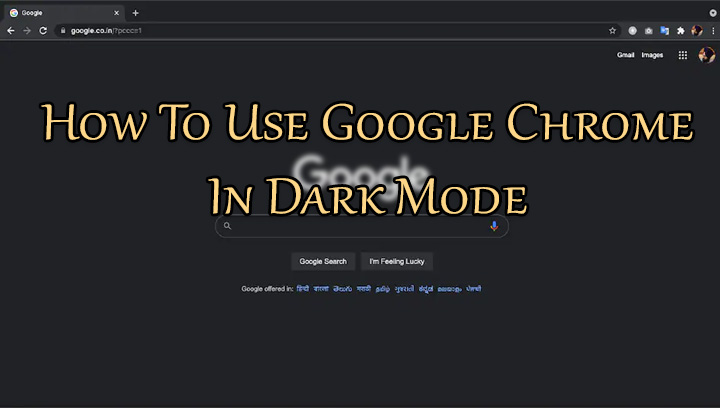
Google has added Dark mode (or Dark theme on Android devices) for Chrome that is aimed to help reduce eyestrain while web browsing in low light conditions.
The new feature turns the whole interface into a dark color scheme. This includes elements like your homepage, toolbar, and settings.
Additionally, if you are using a device with an OLED display, the dark mode will help to increase battery life. Chrome also shows the dark homepage when you are in Incognito mode as well.
Google Chrome offers dedicated Dark mode across devices and platforms. Here’s how to enable it on Android devices:
How To Use Google Chrome In Dark Mode On Android Devices
- Open Chrome from your Android device.
- Then, tap the three-dot menu button on the top right corner of the screen and then Settings > Themes.
- Next, select Dark to enable the Dark mode.
- You can follow the same steps and then choose the Light option to move back to the light theme.
- That’s it!
Alternatively, Chrome can automatically choose between Dark and Light themes as per your device settings if you select the System Default option.
Note: For this to work, you should be using a device with Android 5 or up with support for the Dark theme.
Also read: How To Get Official Soft Copy Of Driving Licence On Your Smartphone
How To Use Google Chrome In Dark Mode On iPhone
On your iPhone, you can enable the Chrome Dark mode by turning on the system-wide Dark Mode. Here’s how:
- Go to Settings > Display & Brightness and select the Dark option.
- Next, open Chrome to look at the Dark mode.
- That’s it!
Note: For this to work, you should be using a device with iOS 13 or above.
On the iPad, Google Chrome applies its Dark mode by default, if you have enabled the system-wide Dark Mode through the iPadOS settings menu.
Also read: How to Add Links To Instagram Stories Without Swipe Up
How To Use Google Chrome In Dark Mode On Windows PC
- Go to Start > Settings > Personalisation.
- Now, go to Colours and choose Dark setting as the default app mode.
- Next, open Chrome to experience Dark mode.
- That’s it!
Note: For this to work, you should be using a device with Windows 10 or above.
How To Use Google Chrome In Dark Mode On Mac
On Mac devices, you can use a system-wide Dark Mode option to use Chrome in Dark mode. Here’s how:
- Go to the Apple menu and then System Preferences.
- Then, go to General and select Dark as the Appearance preference.
- Now, open Chrome to see its Dark mode.
- That’s it!
Note: For this to work, you should be using a device with macOS 10.14 and above.
Also read: How To Check If Your PAN And Aadhar Are Linked? If Not Linked, How To Link It?
We hope the above-mentioned article was helpful. Let us know in the comments section below.






