Huawei Ascend mate company’s first phablet device and starting a new series is out in the market with the Samsung Galaxy Mega being the first opponent. So let’s have a head-on comparison between the two.

Huawei Ascend mate company’s first phablet device and starting a new series is out in the market with the Samsung Galaxy Mega being the first opponent. So let’s have a head-on comparison between the two.

Google Hangouts the new instant messaging service introduced by Google this I/O is the new communication medium for Google users. Hangouts has replaced Google Talk one of the most popular instant messaging service expanding it limits to reach new heights but some of the users are not able to head that way.
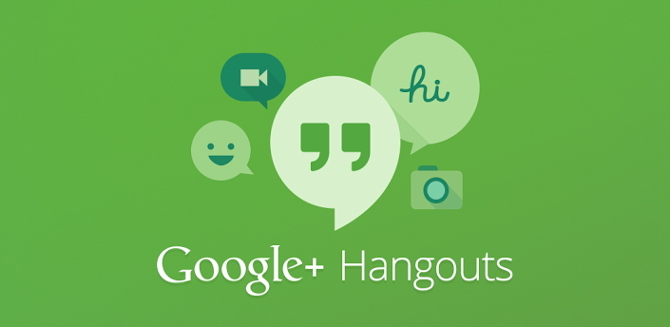
Using the Nexus device or any device with the Google stock version of Android what we call it as the Vanilla rom is the purest form of Android available. Though this rom comes only installed on Nexus devices but its possible to install it on any Android device, the power of following open standards. There are a lot of roms available on the developer forums for different devices but keep this in mind that this may damage your device if the instructions are not followed properly.
Vanilla roms have some of the exclusive features which are hidden or removed on custom OEM layering like Sense and TouchWiz. But it is possible to install some of those exclusive features from the pure Android. Its easy and does not require any chance of damaging the device.

Lenovo India, which is already very active in computing devices space in India with their Desktops, Laptops, All in One and recently launched Smartphones has not entered the low cost tablet space with the Lenovo A1000 Android Tablet with 7 inch display and calling feature. The A1000 is decently loaded when it comes to specifications and features and offers nice build quality at appealing price point of Rs. 8999 only.
Lenovo has also launched 4 more tablets along with it across portfolio including- Lenovo A3000, S6000, ThinkPad Tablet 2, IdeaPad Lynx K3011. Lets have a more detailed look at each of these products.
Samsung’s TouchWiz is a custom UI layering on the Android mobile operating system. The latest 4.2.2 update on some of the Galaxy devices have been started rolling out and some of the devices ship with 4.2.2 installed. Touchwiz no wonder is just a layering on Android but it still changes a lot of things which make it different from the vanilla rom which is released by Google.
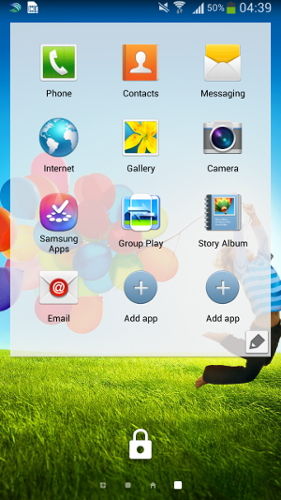
Android 4.2.2 has a prominent feature of lock screen widgets which seem to be very useful for some users. TouchWiz does not enables this by default but instead we have to change it in the settings in order to activate lock screen widgets. Below are the steps to be followed to enable the lock screen widgets on Samsung TouchWiz.
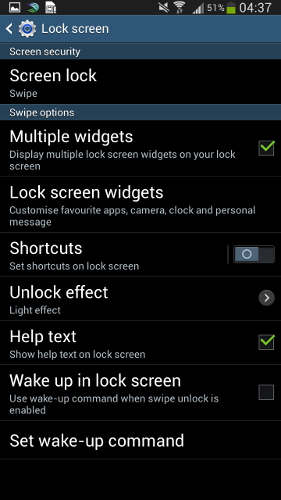
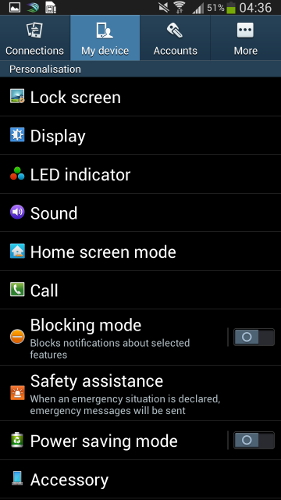
Now your lock screen widgets are activated and you can now swipe on the lock screen to change lock screen widgets. To add lock screen widgets swipe left on the lock screen and select more by tapping on the ‘+’ icon.

If you all remember Facebook had launched Facebook Home for Android and HTC First the Facebook dedicated phone which though resulted in a complete failure. The basic idea behind all this was to take Facebook experience to a new level with Cover Feed and Chat heads. Chat heads came to Facebook Messenger with the update to every Android device but Facebook Home which was the Facebook dedicated launcher which has Cover Feed was limited to some devices only.
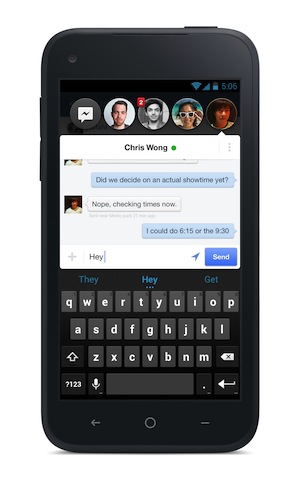
Chat heads are the floating popup bubbles which has the contact’s display picture as the icon image and expands to full messenger on tapping. This looks very cool on the device giving a different experience to coversations. We think this really counts in innovation unleashing the power of Android and replacing notifications for Facebook Messages with chatheads. Facebook Messenger also overrides the default messaging app and can be used replacing it which adds on to its use case.
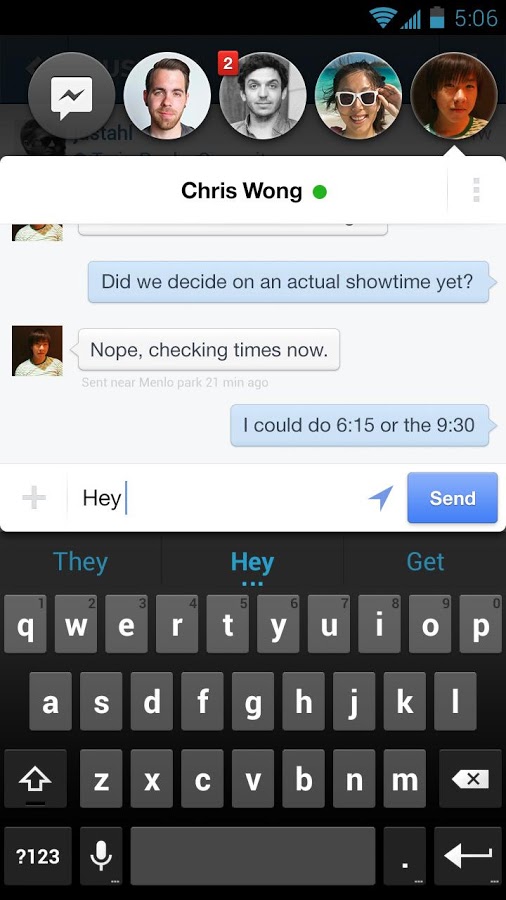
These popups can be irritating for some in the case when they receive so many notifications. Facebook does not force you to use this feature instead if you are not comfortable you always have the option to revert back to the original notifications. To get back the original notifications follow our guide below
Android as we know is owned by Google therefore it integrates Google services most effectively compared to any other mobile operating system. Android has the best Google Apps experience but when it comes to fragmentation you might not disagree with the complaints.

Image Source : The Mobile Indian
There are times when you have to factory reset your Android device, reason may be some performance issues or just to wipe out your data. Every operating system has this factory reset option which deletes every single trace of data on your device so you should backup important files before proceeding with the factory reset. Media content and Documents can be stored on cloud storage or external memory but what about Call logs and Text Messages?
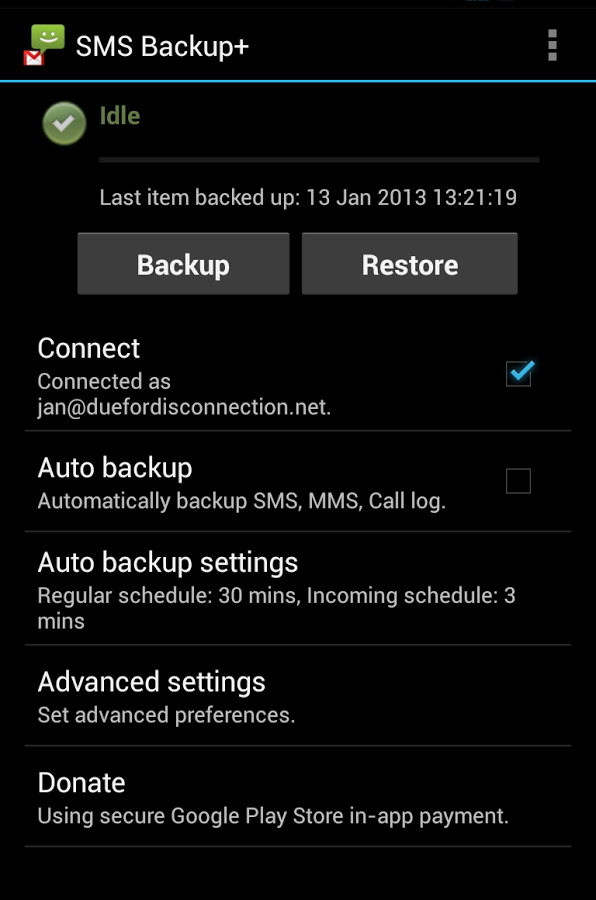
Android being an open source operating system obviously has this capability which let users extract each and each part of their data from the device and save it accordingly. There are two ways to store your call log and messages : one is backup and save it as .xls which can be restored anytime on any device or backup to your Gmail which when accessed can restore it whenever the user wants. There is an application developed for each purpose and we have a step-by-step guide below to backup your sms and call log on Gmail which can taken as a reference.