The new iOS 15 allows you to hide your personal email address. The new privacy feature also comes with the iPadOS 15. Read more to find How To Use Apple’s Hide My Email iCloud Feature
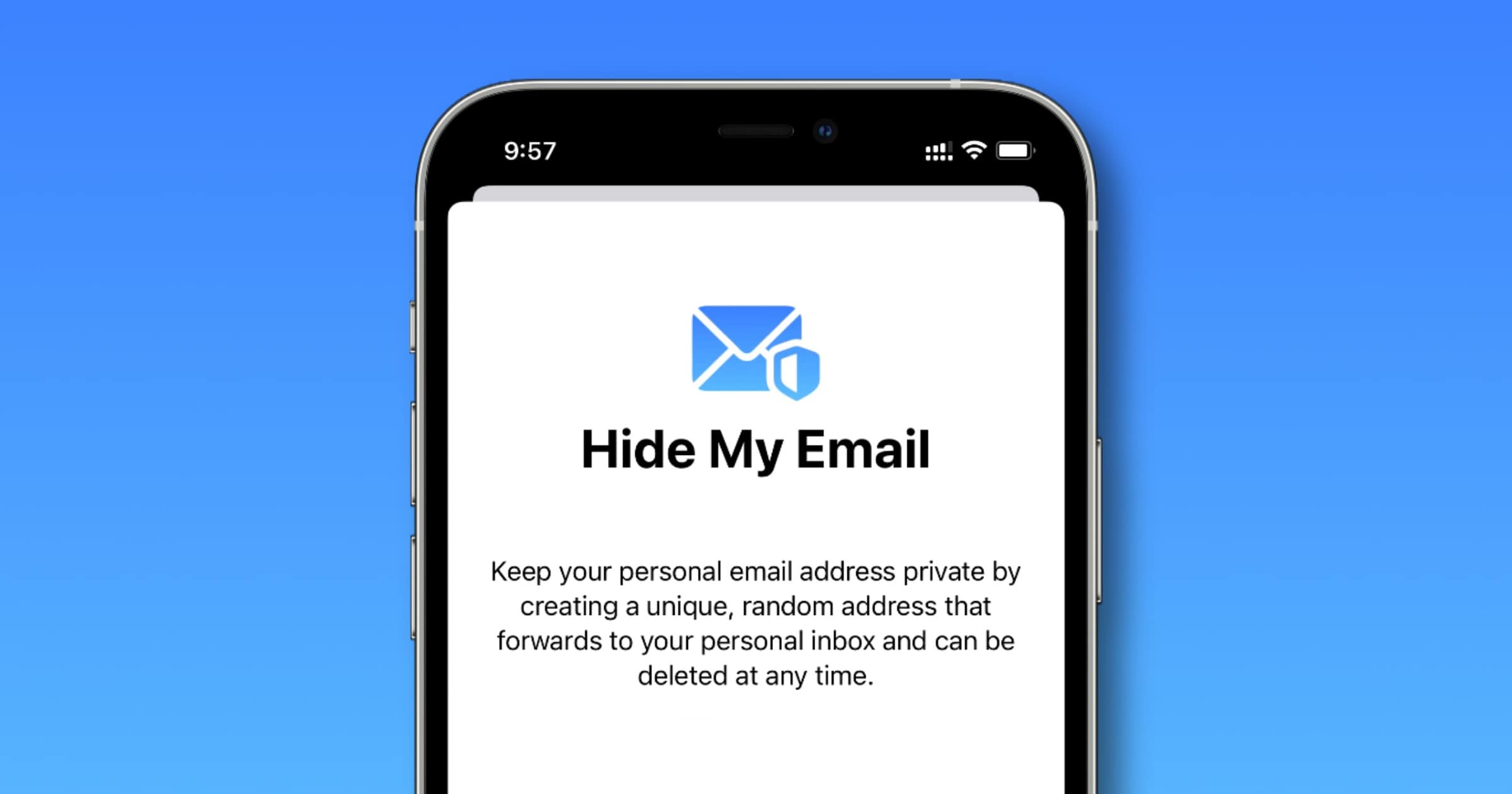
Apple has introduced a new Hide My Email feature in iOS 15 and iPadOS 15 that lets you hide your personal email address on Apple devices. iPhone and iPad users can use it directly from Safari, Mail, and iCloud settings.
The new feature shares unique, random email addresses (generated by @icloud.com) on websites/ apps that need an email address for signups. While the random addresses forward emails to your personal mailbox, you can delete these random email addresses at any time.
Also read: How To Start Google Assistant Driving Mode
The Hide My Email feature is a part of iCloud+. The paid subscription-based service comes with a starting price of Rs 75 ($0.99 in the US) a month. It is also an extension of the existing Sign in with Apple feature that uses an Apple ID.
The new iOS 15.2 and iPadOS 15.2 have expanded the feature to the Mail app. You can create a random email address to directly use while sending an email via the preloaded app.
Also read: How To Create Shared Albums With Google Photos
How To Use Apple’s Hide My Email iCloud Feature
- Get the iCloud+ on your iPhone or iPad.
- Now, go to Settings and tap your name from the top.
- Then, select iCloud > Hide My Email.
- Next, tap + Create new address.
- Now, Apple will generate a random email address with @icloud.com.
- Then, tap Continue if you like the auto-generated random email address/ tap Use different address to get a new email.
- Next, create a label for your address for future use. You can also add a note for further reference.
- Now, tap Next from the top-right side.
- That’s it! Just copy the new email address from the Hide My Email settings when you want to use it.
Also read: How To Lock Picture Folder In Google Photos
How To Delete Random email Addresses Created With Hide My Email Feature
- Go to Settings and then tap your name from the top.
- Now, select iCloud > Hide My Email.
- Then, tap the label associated with the random email address you want to manage.
- Next, select the Label option to change the label of your address.
- To add a note by tap Note.
- To delete the address altogether tap Deactivate email address.
- That’s it!
Also read: How To Recover Deleted Videos From Google Photos
We hope the above-mentioned article was helpful. Let us know in the comments section below,






