The Clock is one of the simplest pre-loaded tools on Android smartphones. However, it also offers some cool features which might help you use to boost your productivity. In the midst of all the heavy-duty apps, it is easy to miss some of the basic tools at your disposal. Let us help you make the most of Android Clock app. Read more to find about 5 Android Clock App Features You Might Have Missed
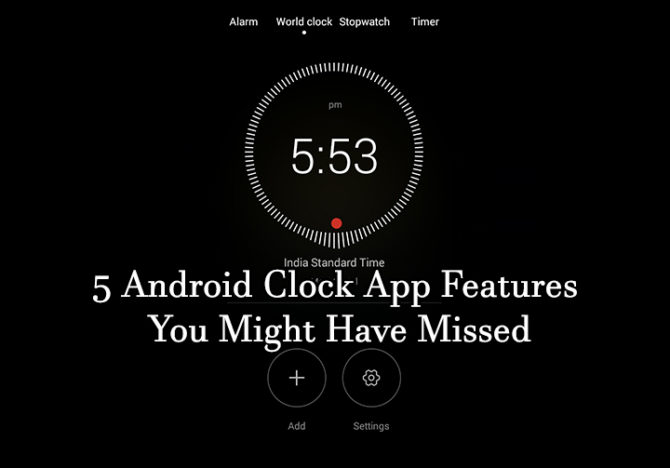
For most users, the Clock on their smartphone acts as a substitute for their watch. However, the Android Clock offers many features. Many features in this list easy to find, however, these are also as easy to ignore. Let’s explore few of these cool features offered by the latest Android operating system. Here are 5 Android Clock App Features You Might Have Missed:
Single Tap Shortcut
You can easily open the clock app with a single tap on your home screen. No need to go to the tools folder or the find the clock icon. Just tap on the Clock face or Clock widget. While this is quite an obvious feature, many users miss it. If you are not using the Clock widget, just ‘tap and hold‘ a blank space on your device’s Home screen > Widgets and tap on the Clock widget by tapping its icon.
Minimalistic Screensaver
You can use the Android Slock as your screensaver too. Basically, a digital clock appears on your screen that displays the current time. It is very light if the ‘Night Mode‘ is enabled. This is quite useful if you just want to take a glance at the time without really pressing any button. To install your Android Clock as your screen saver, go to Settings > Display > Screensaver and select the Clock option. In the Settings button, you can pick the style of the screensaver clock (analog or digital) and choose ‘Night Mode‘.
Also read: How to Save Edited Instagram Photos Without Posting Them
Gradually Increase sound of alarm
There’s nothing worse than waking up to a loud alarm. However, the new Android Clock allows you to gradually increase the sound of the alarm which can gently rouse from your sleep. Just open the Clock app, tap on the three-dot menu button in the top-right corner of the screen, and tap on the ‘Gradually increase volume‘ setting. Once turned on, the alarm tone starts with a whisper and slowly reaches full volume. You can even choose how long you want the effect to last (5 – 60 seconds).
The Clock app also allows you to silence an alarm after a certain amount of time. Just tap on the three-dot menu button, tap Settings > Silence and pick a setting (up to 25 minutes).
Use any sound file as an alarm tone
Waking up to your favorite track can set you in the right mood for the day. You can easily choose your favorite song as an alarm tone. Just open the alarm in the Clock app and select the Alarm sound setting. Now, tap on ‘Add new‘ and pick any sound file in the Audio folder or Google Drive.
Do Not Disturb Mode
Sometimes you need to catch up on your sleep but forget to turn off the previously set alarm. The ‘Total Silence’ mode will silence all notifications including alarms. You can override the ‘automatic rules’ setting if you really need to wake up at a certain time. When you turn on the ‘Do Not Disturb‘ mode, you get a warning if you’re about to override an alarm.
Also read: How To Find Your Parking Spot In Google Maps






